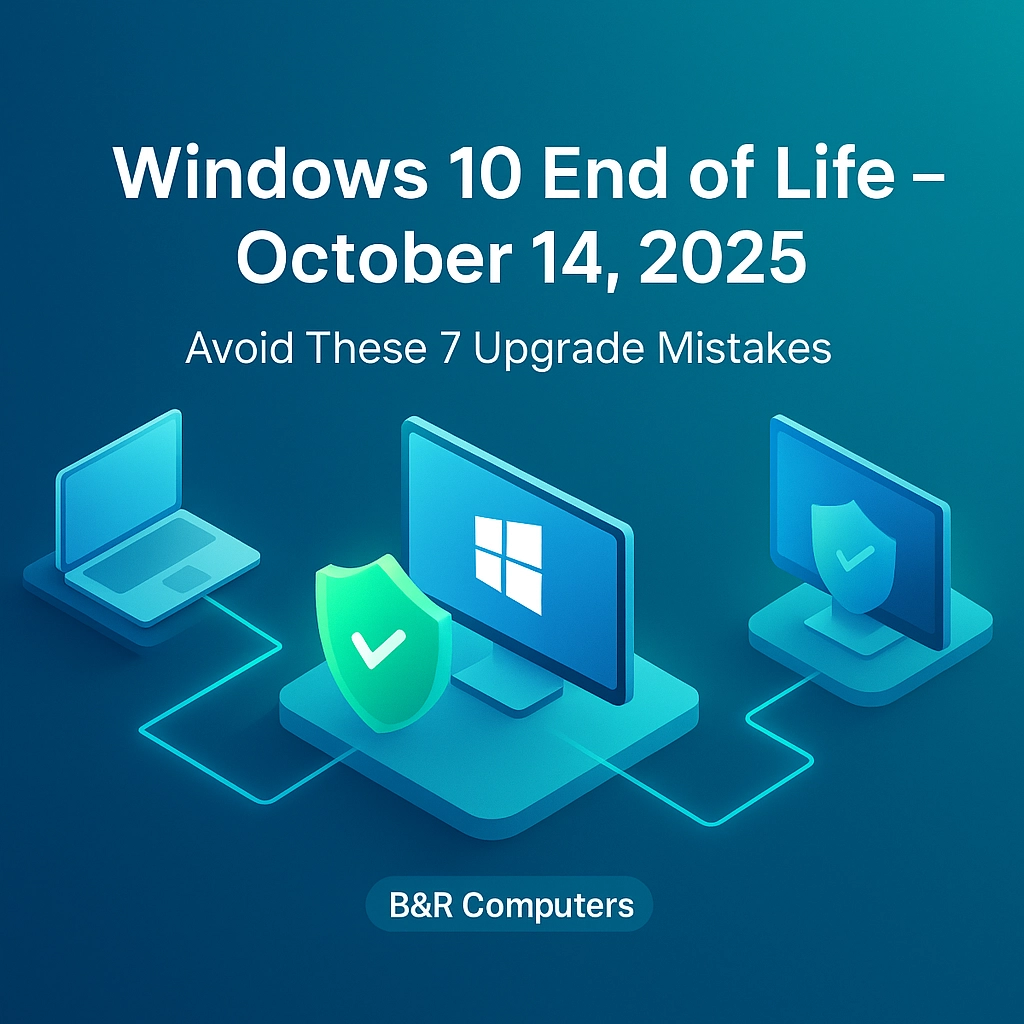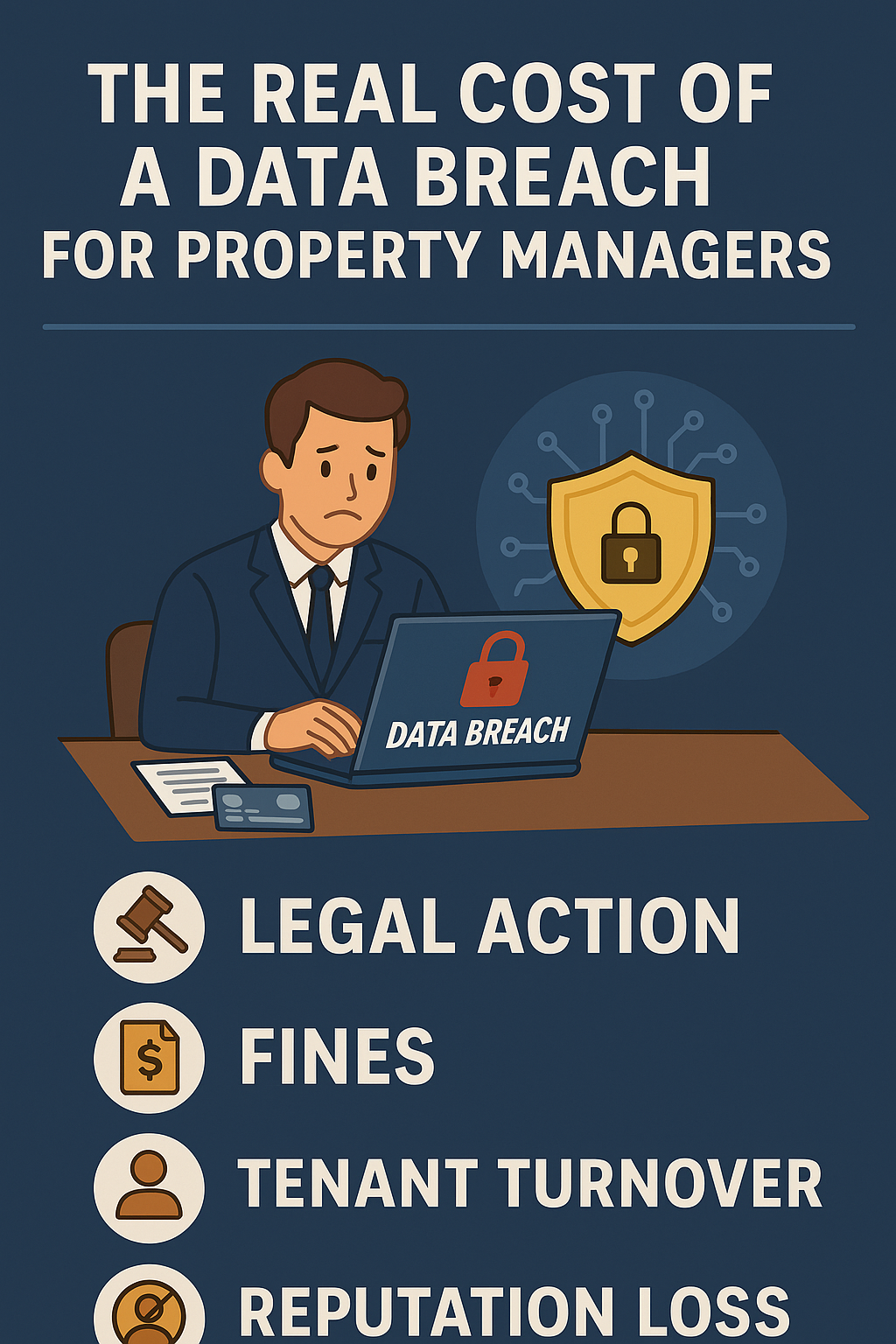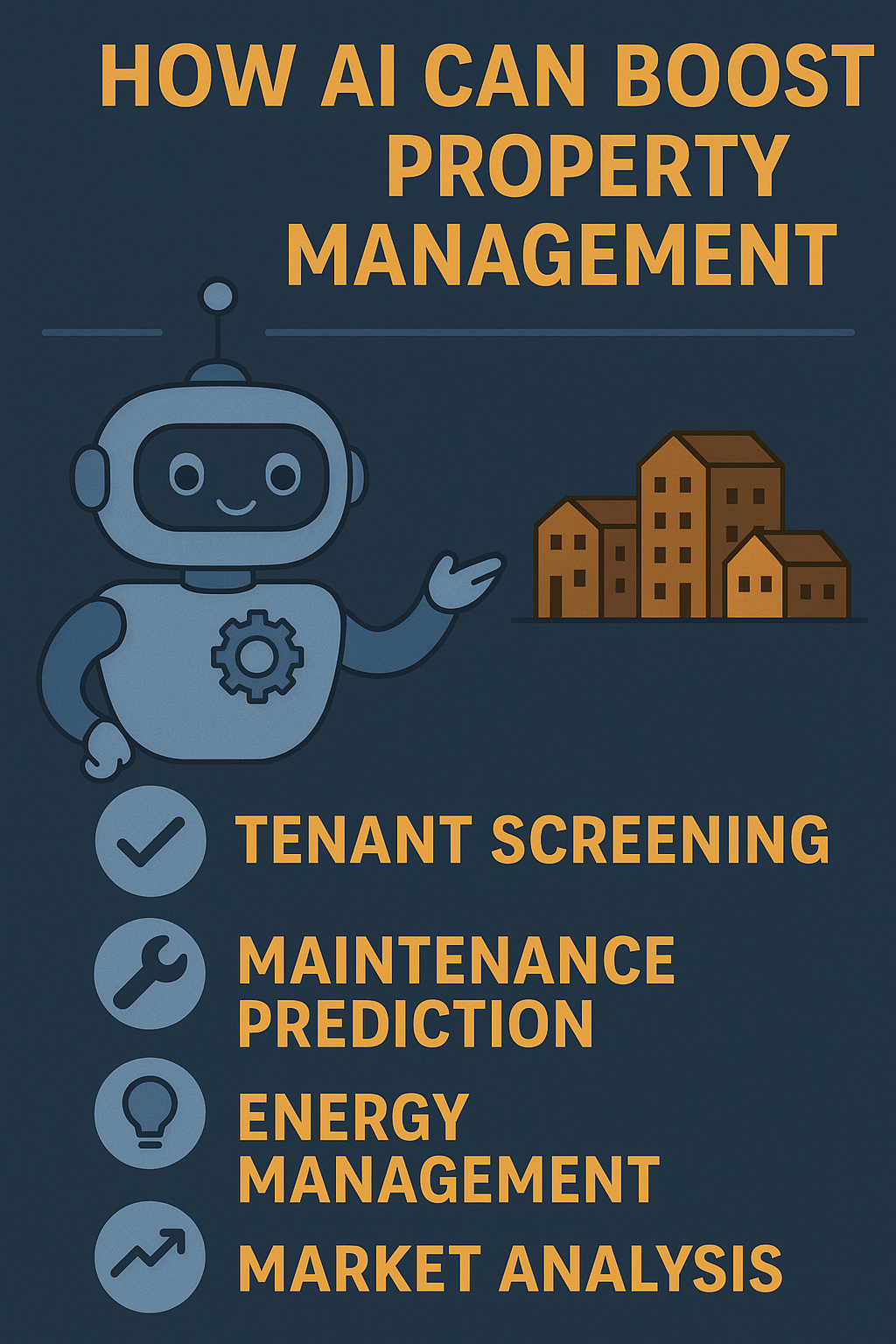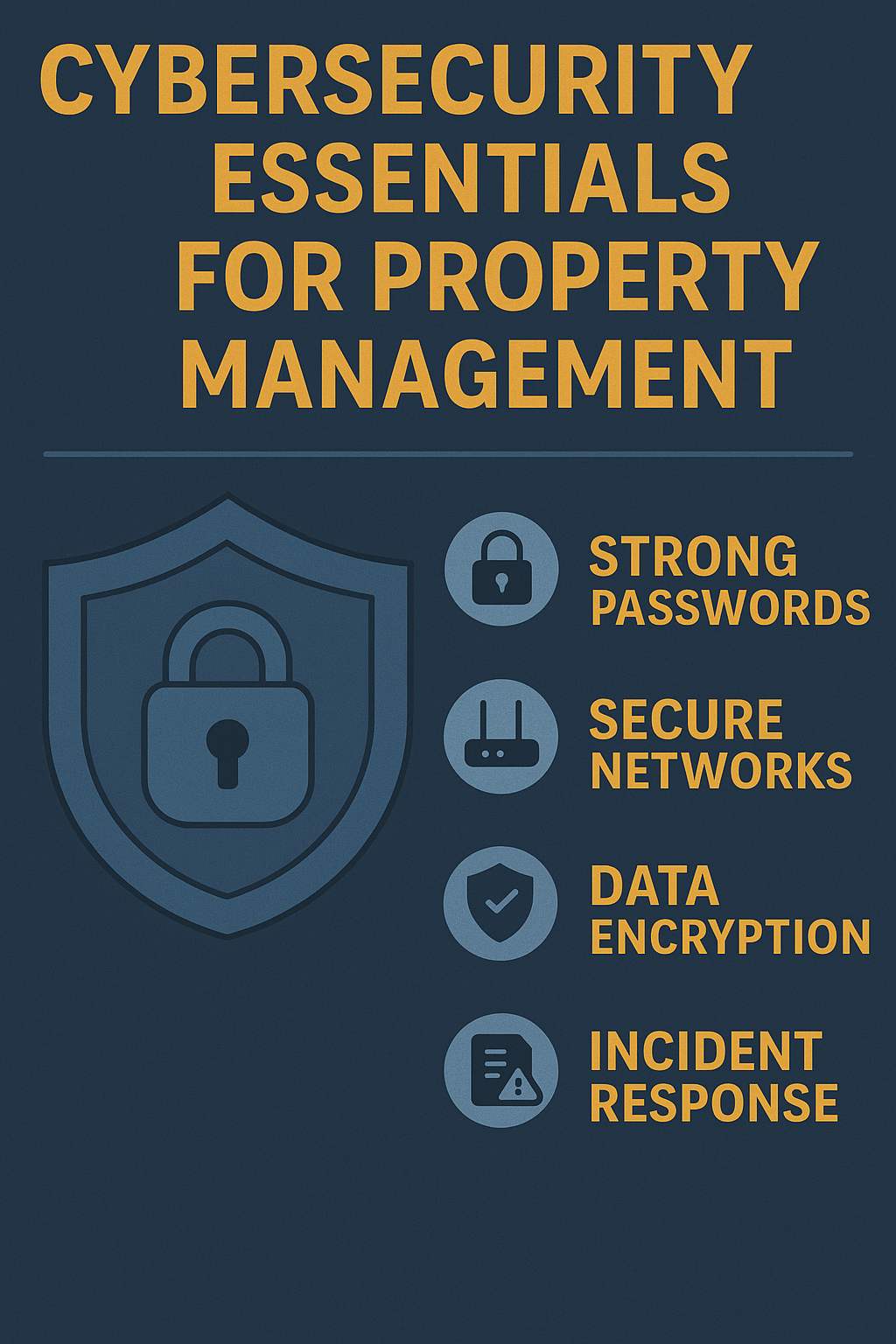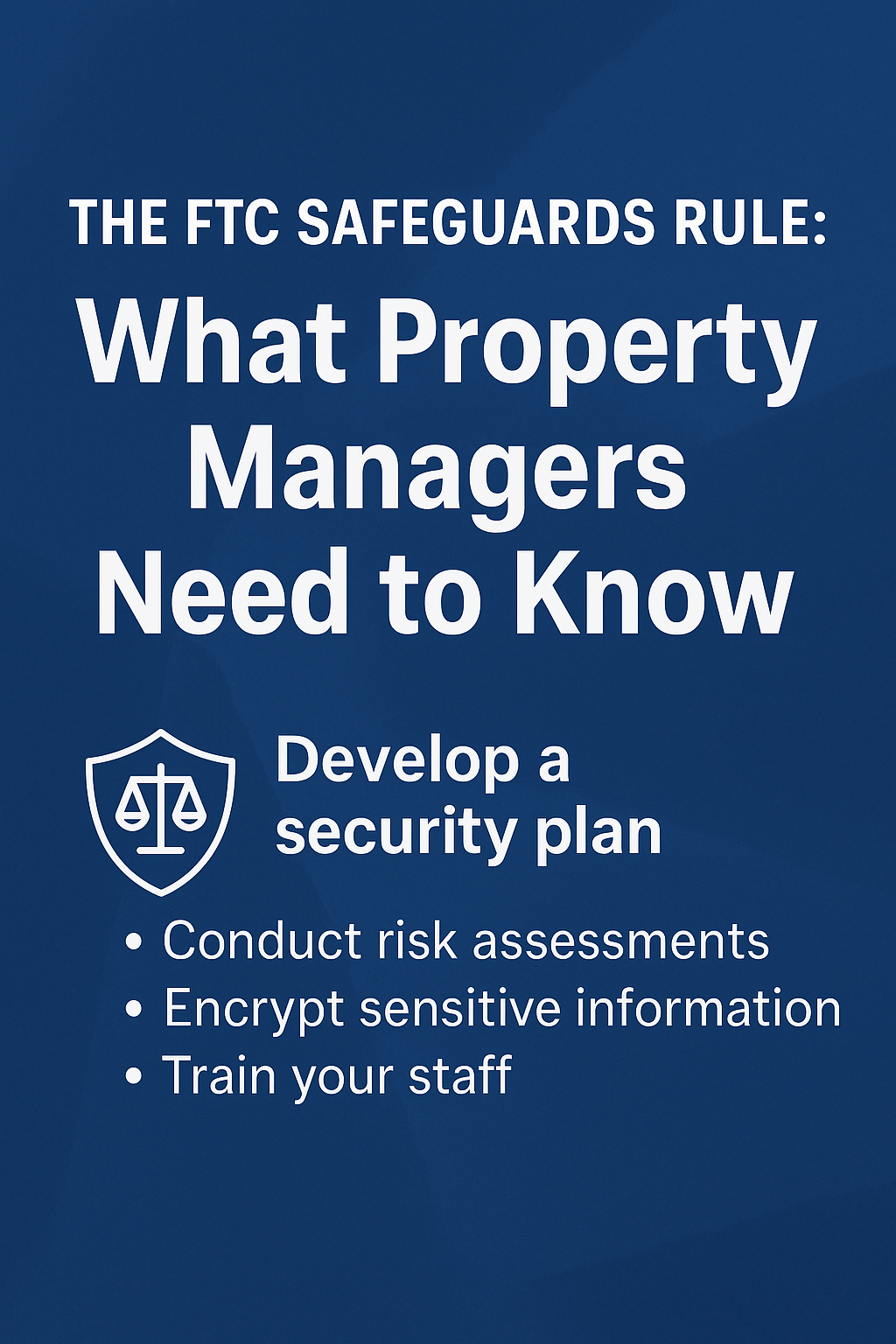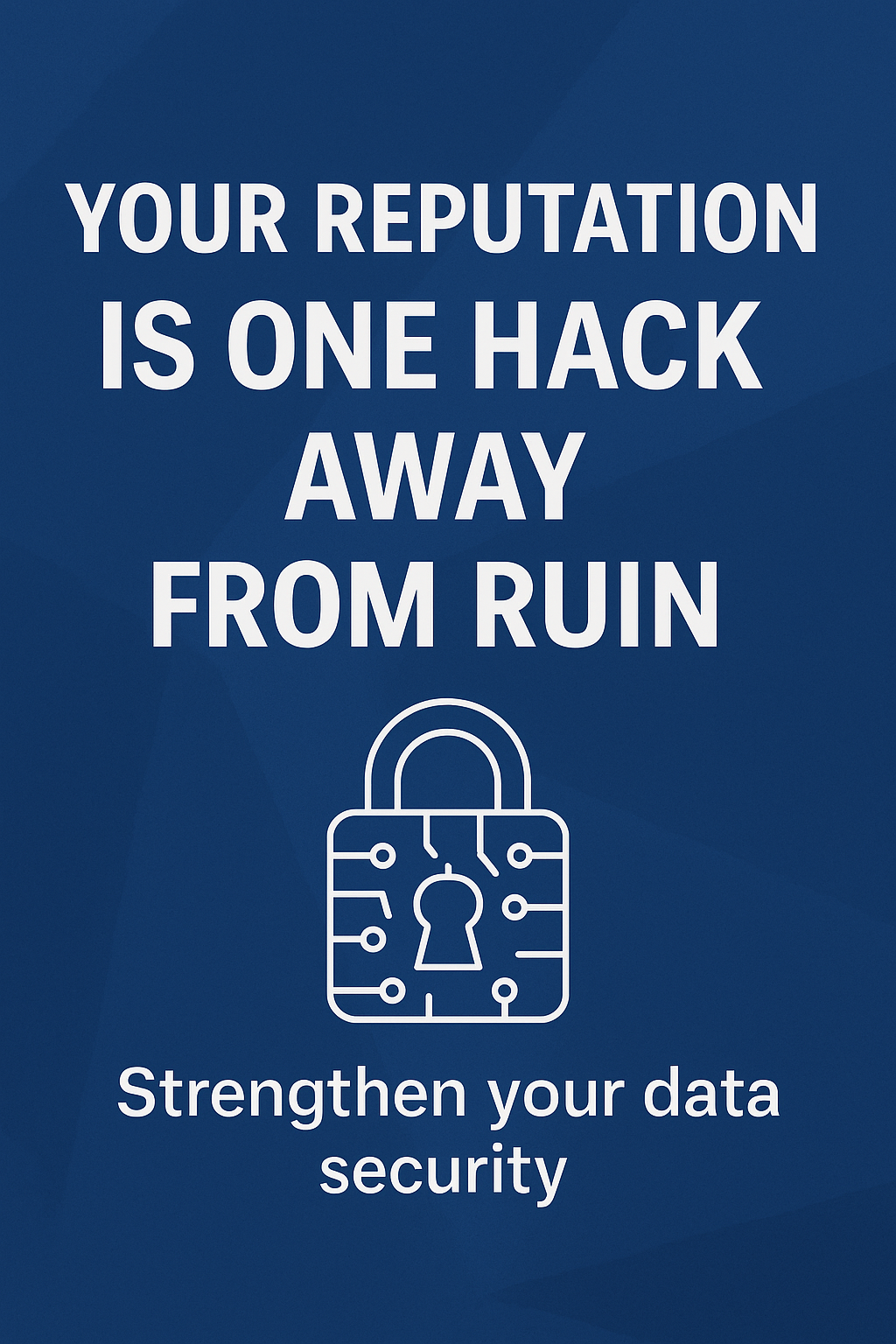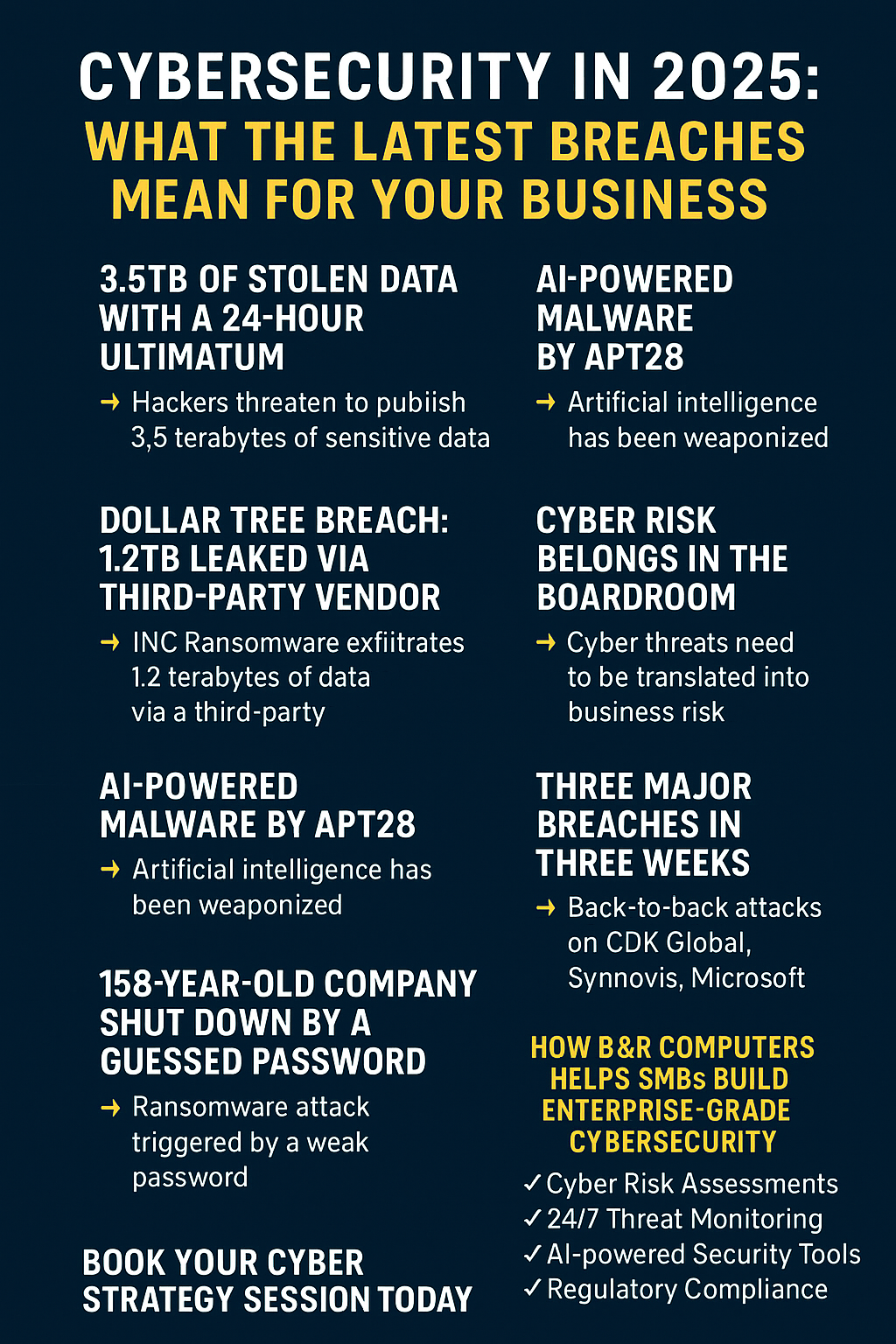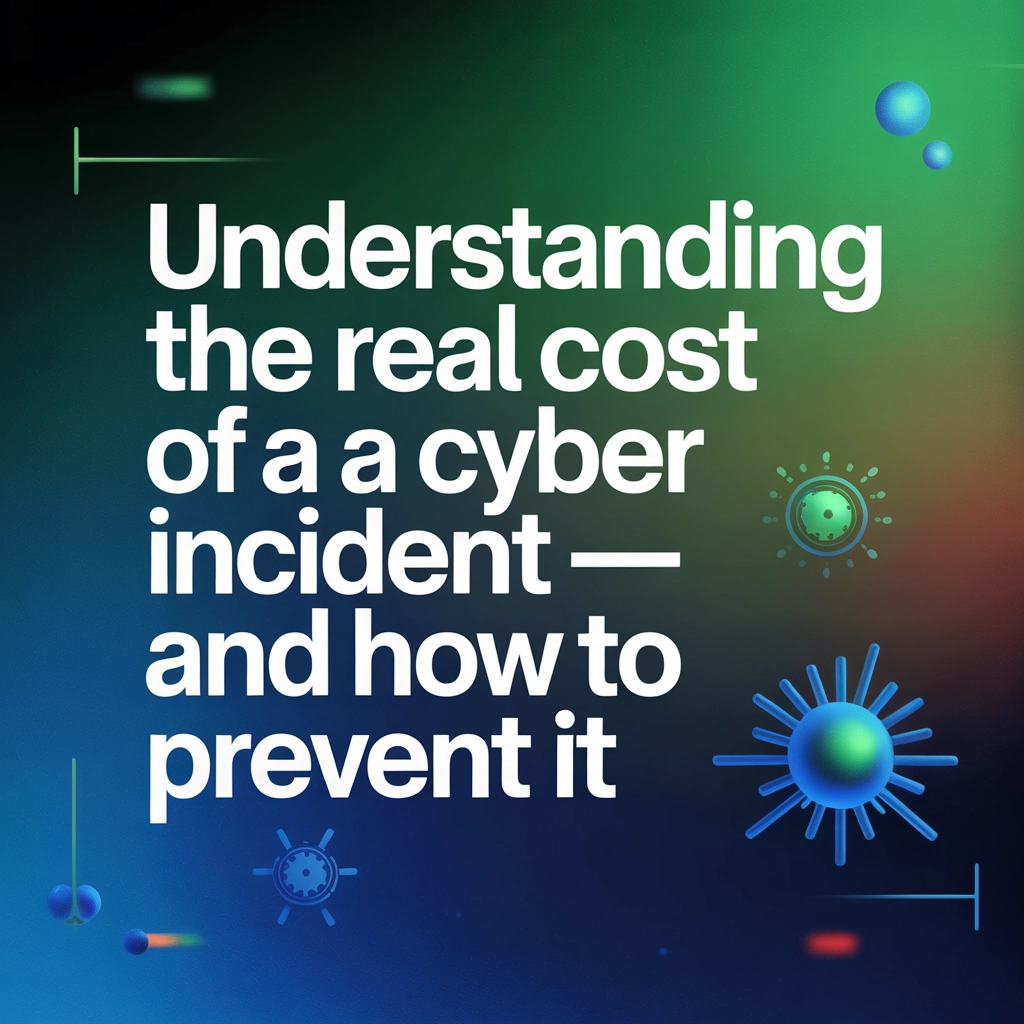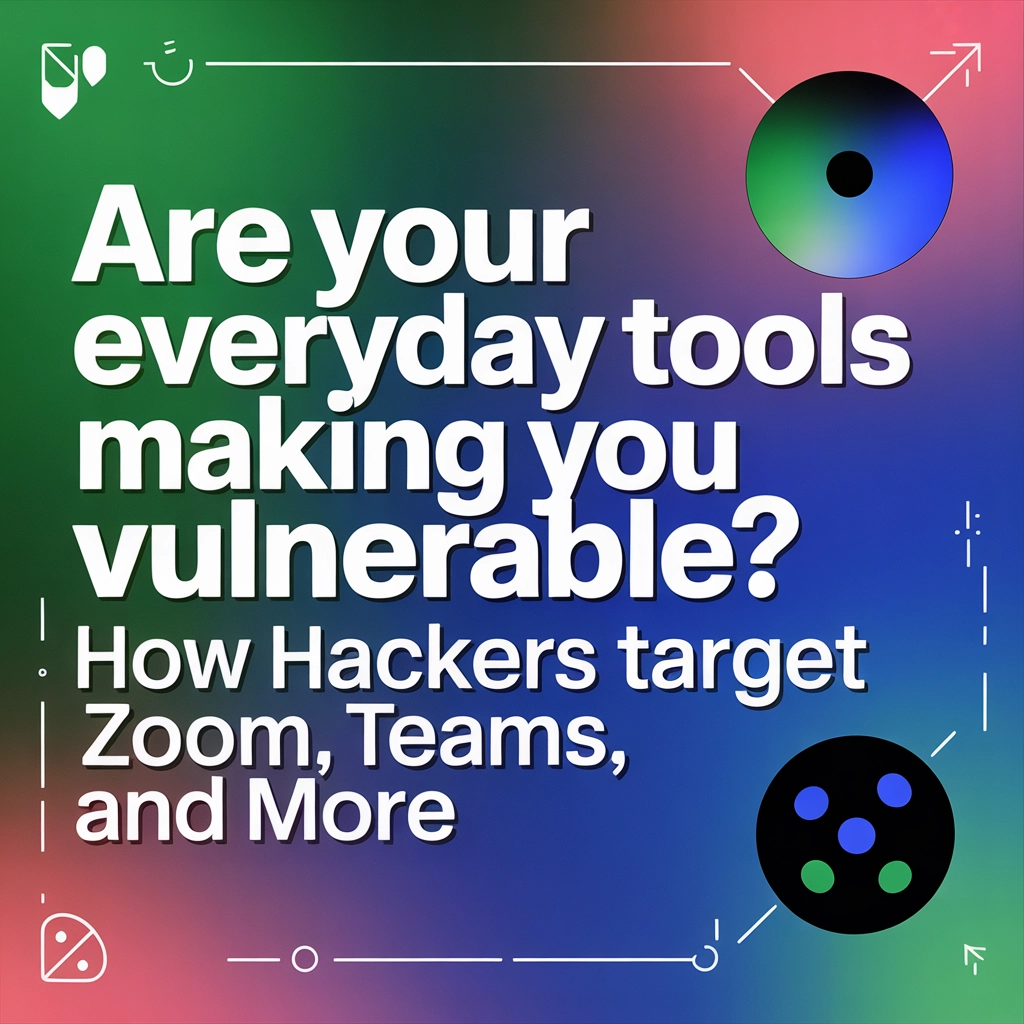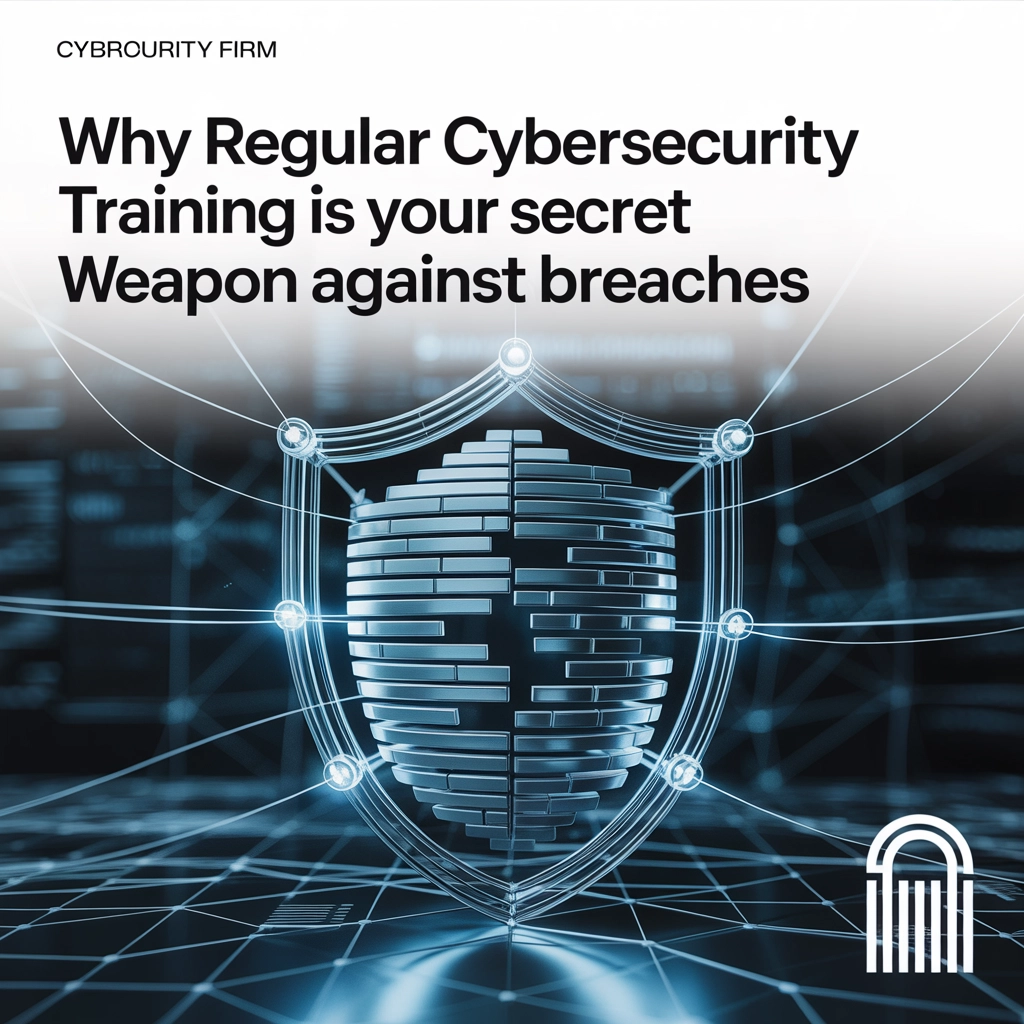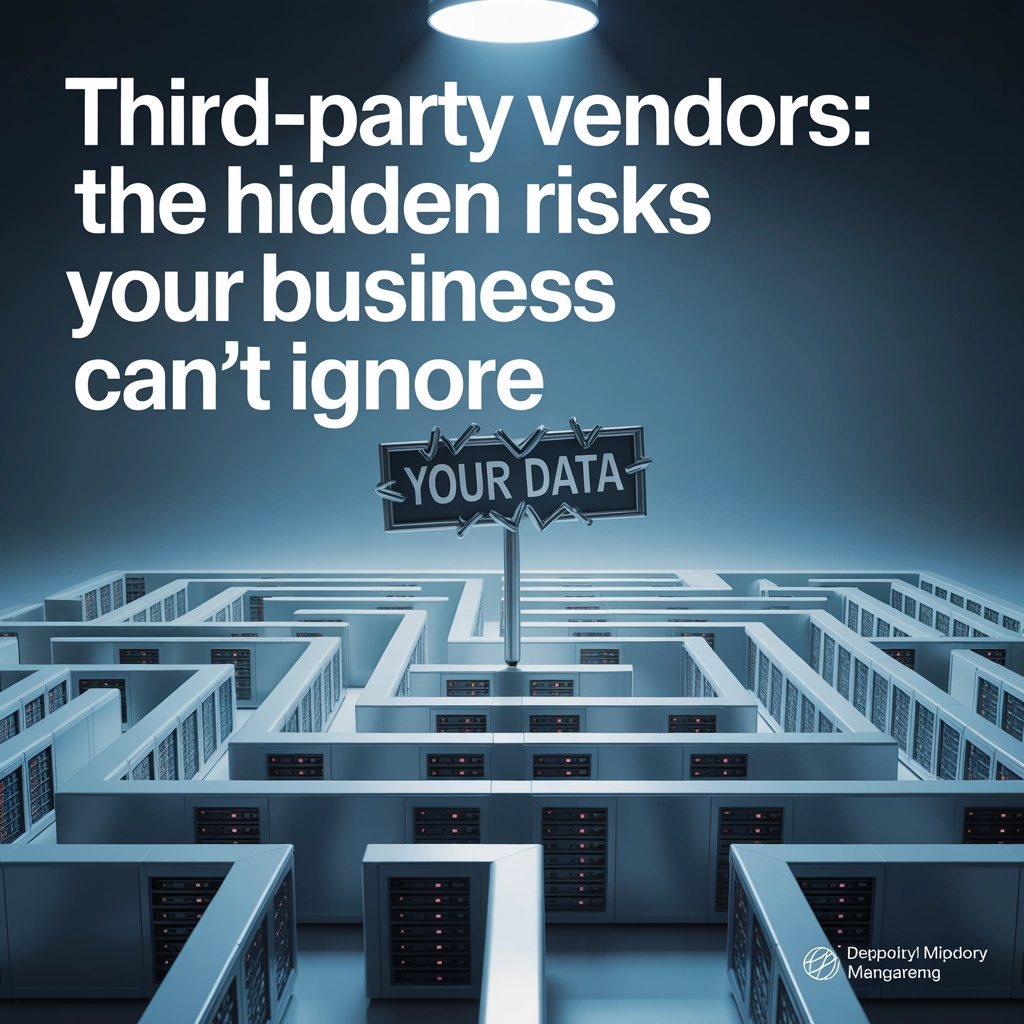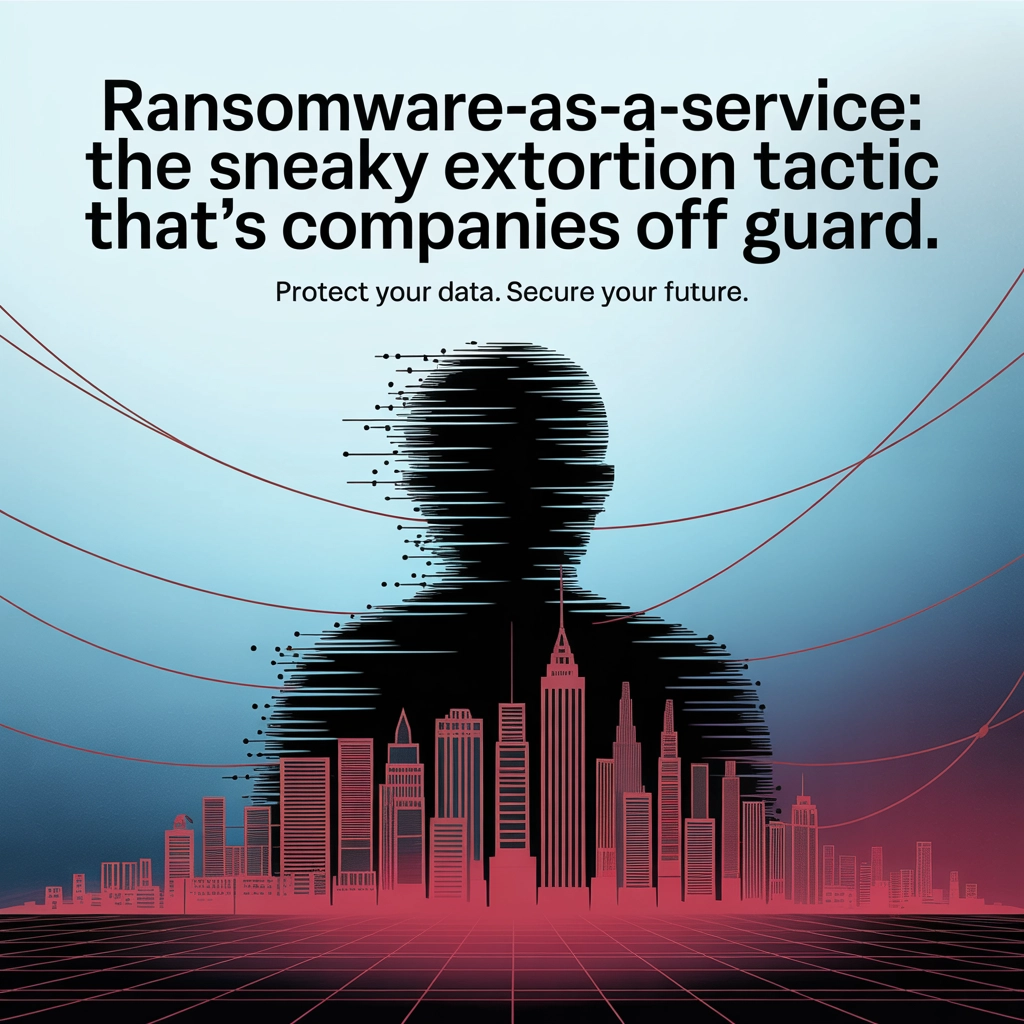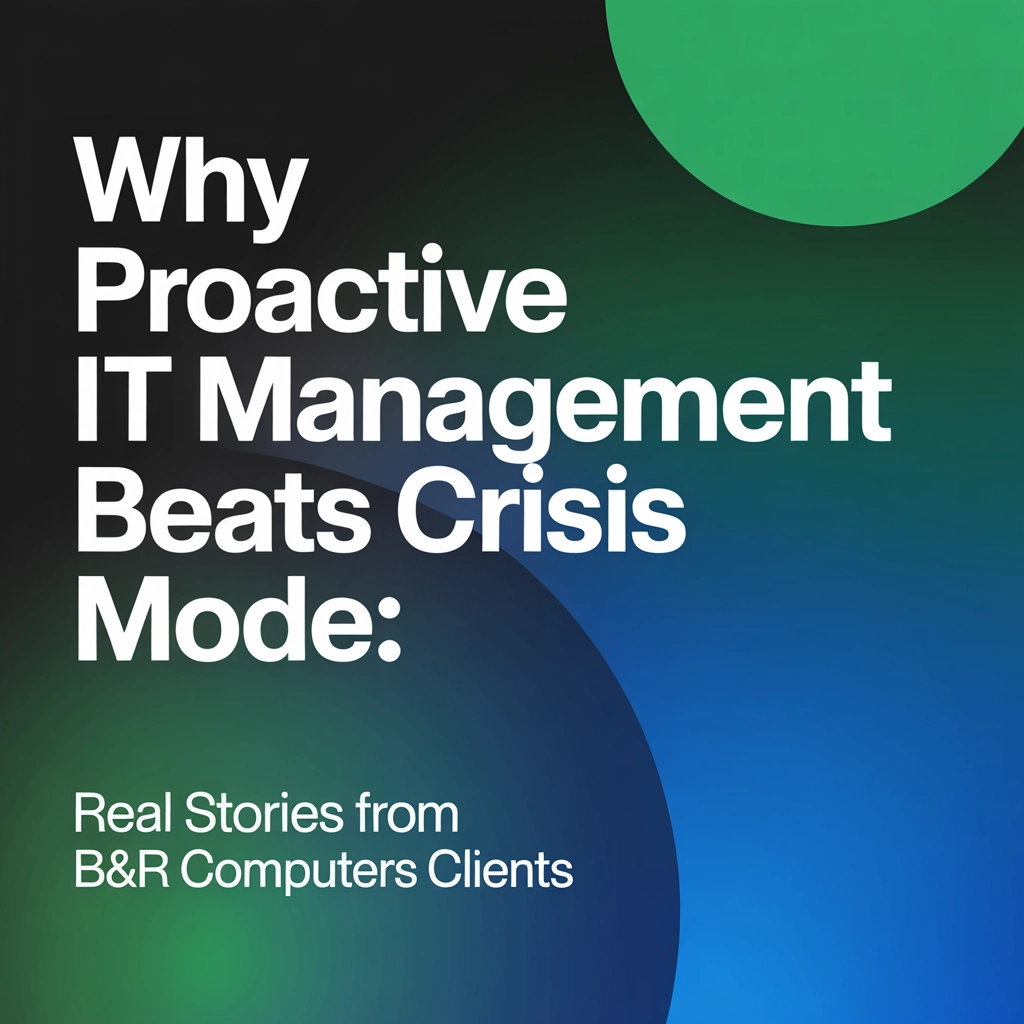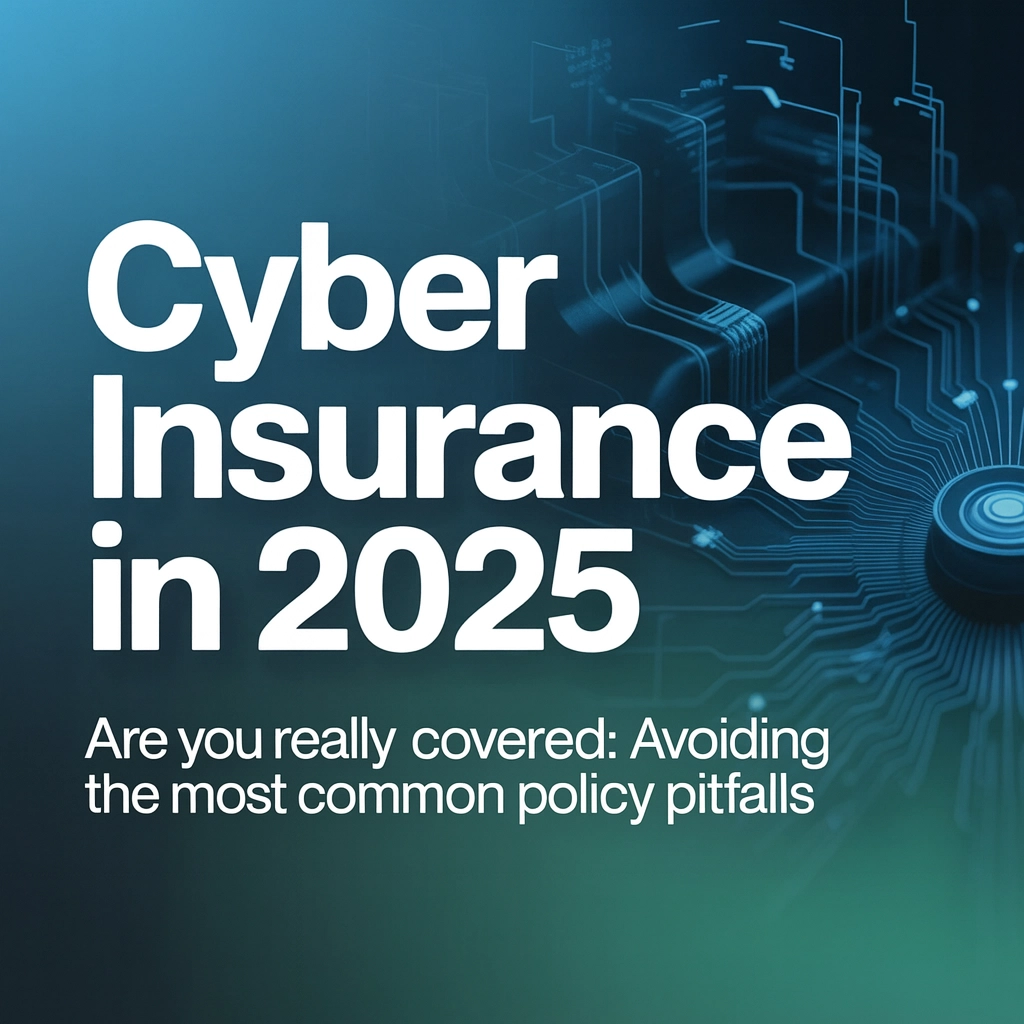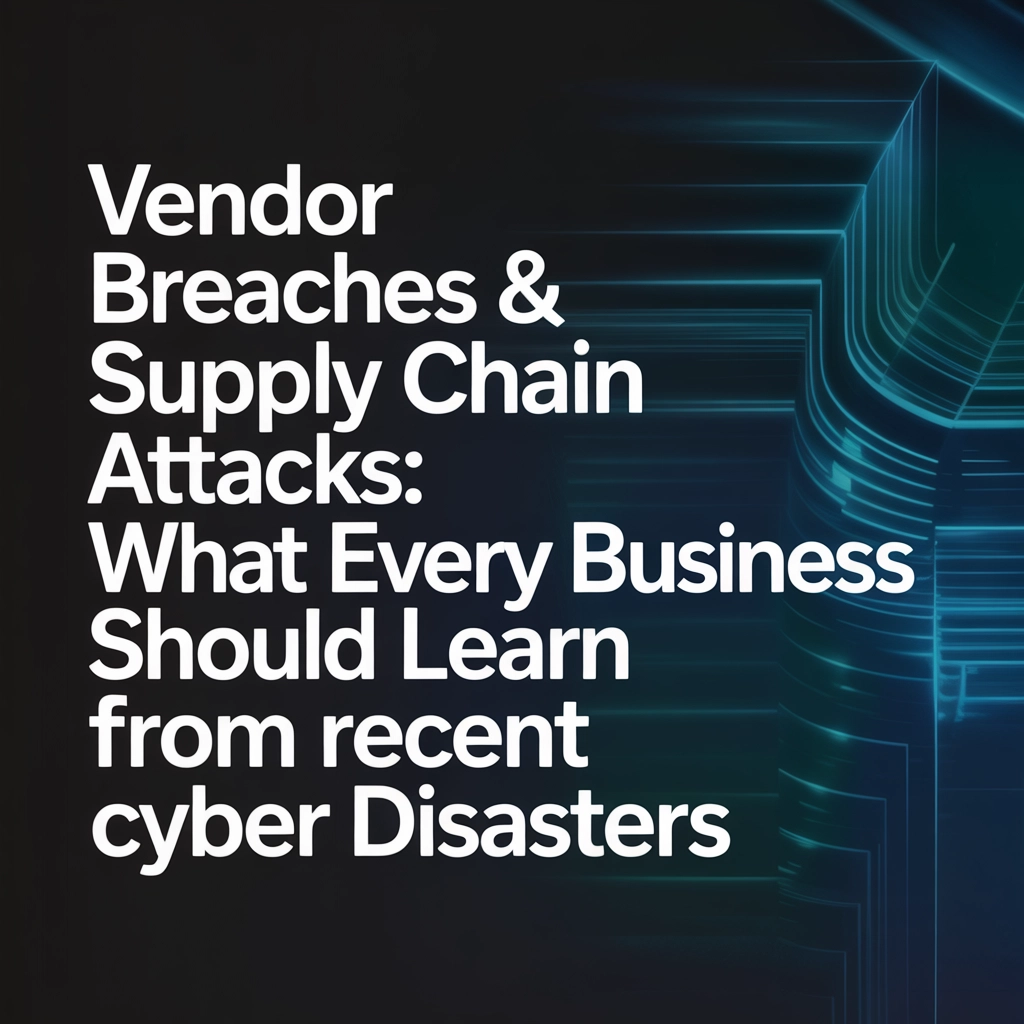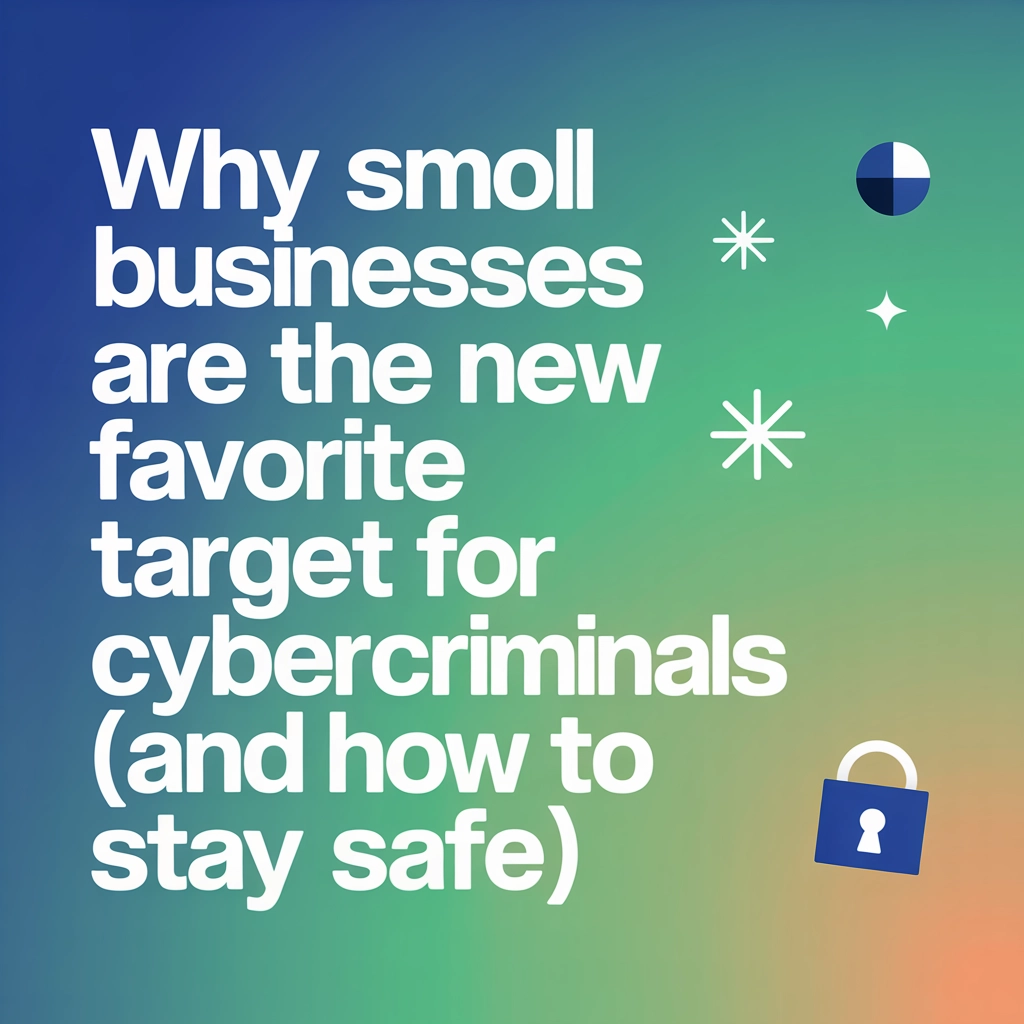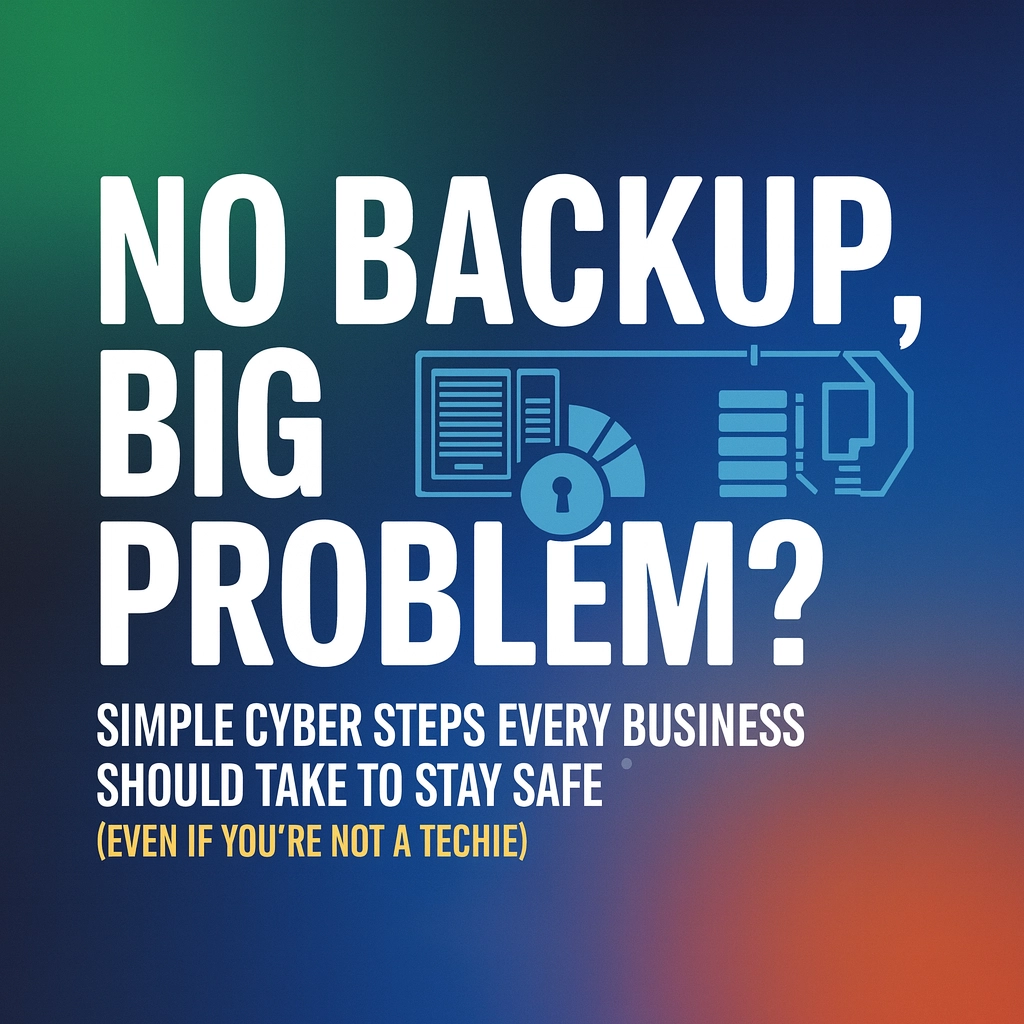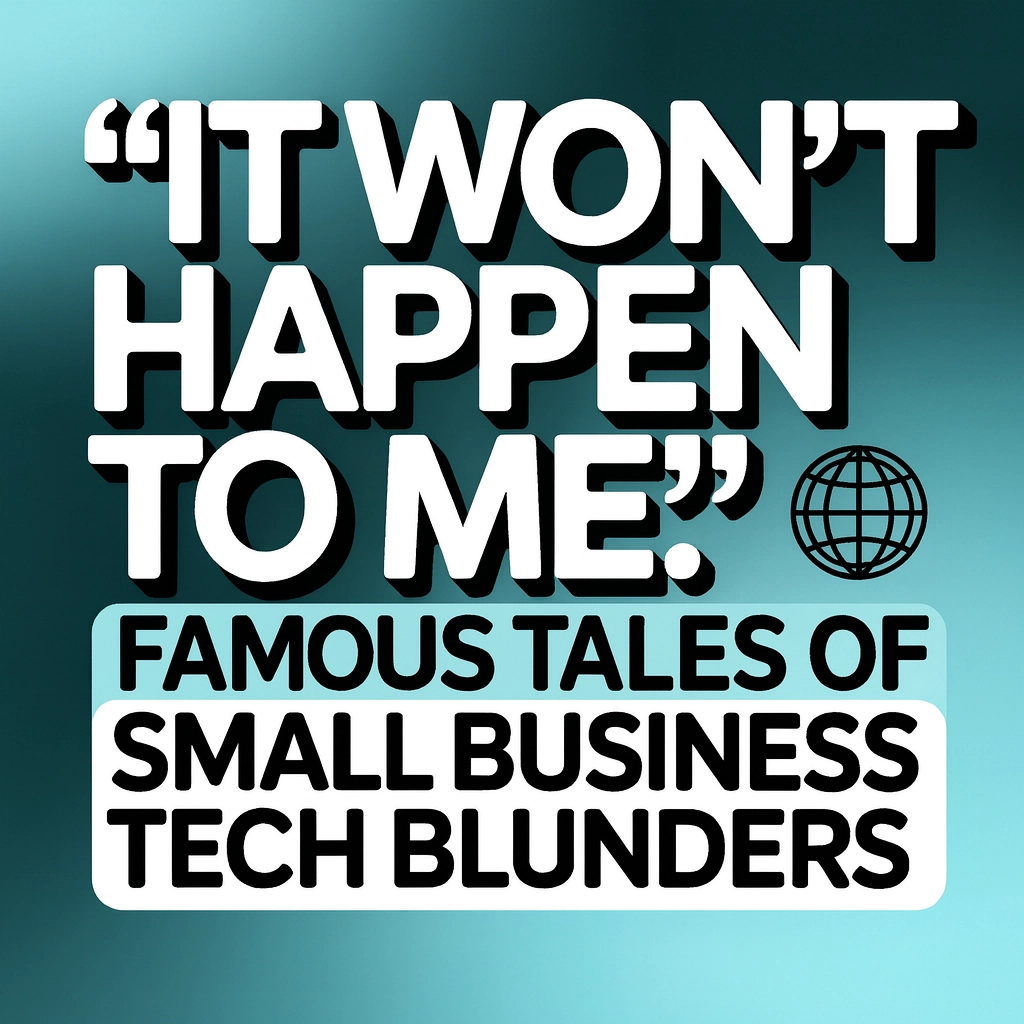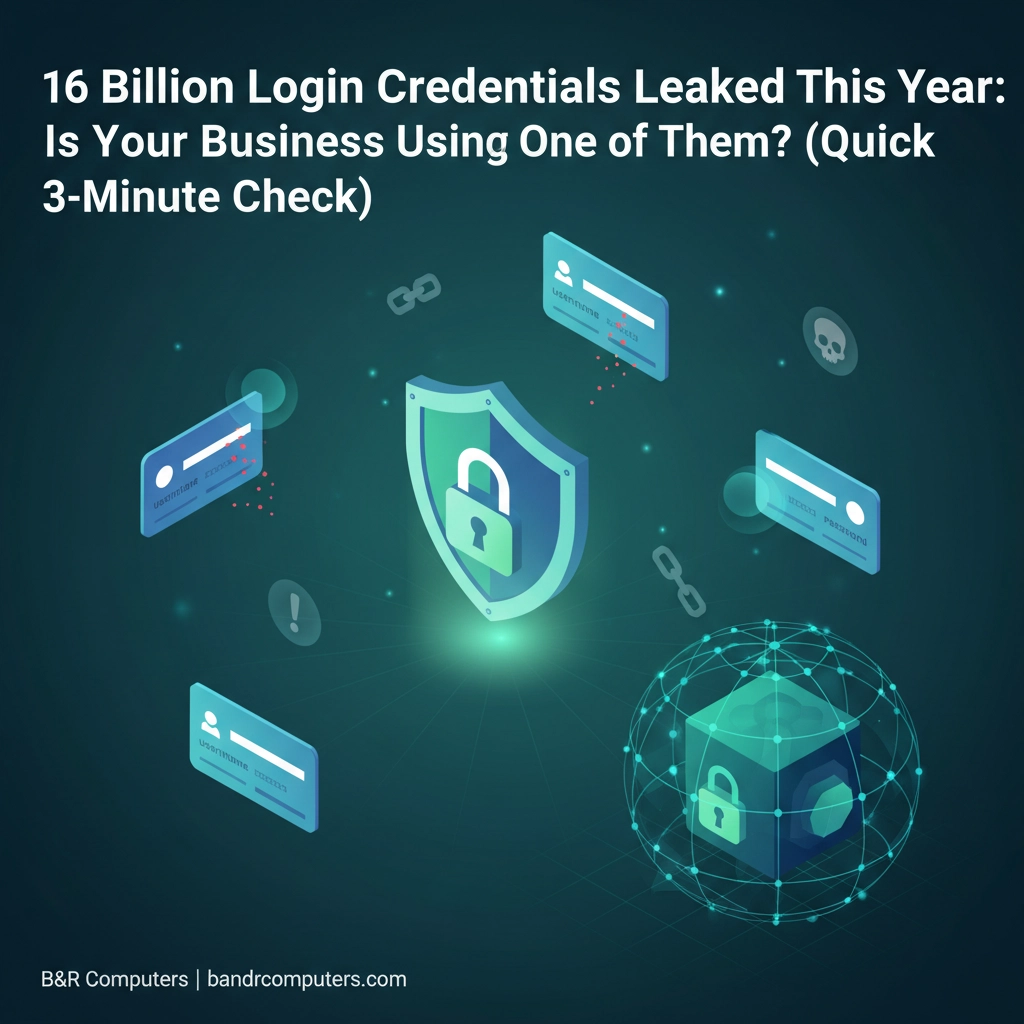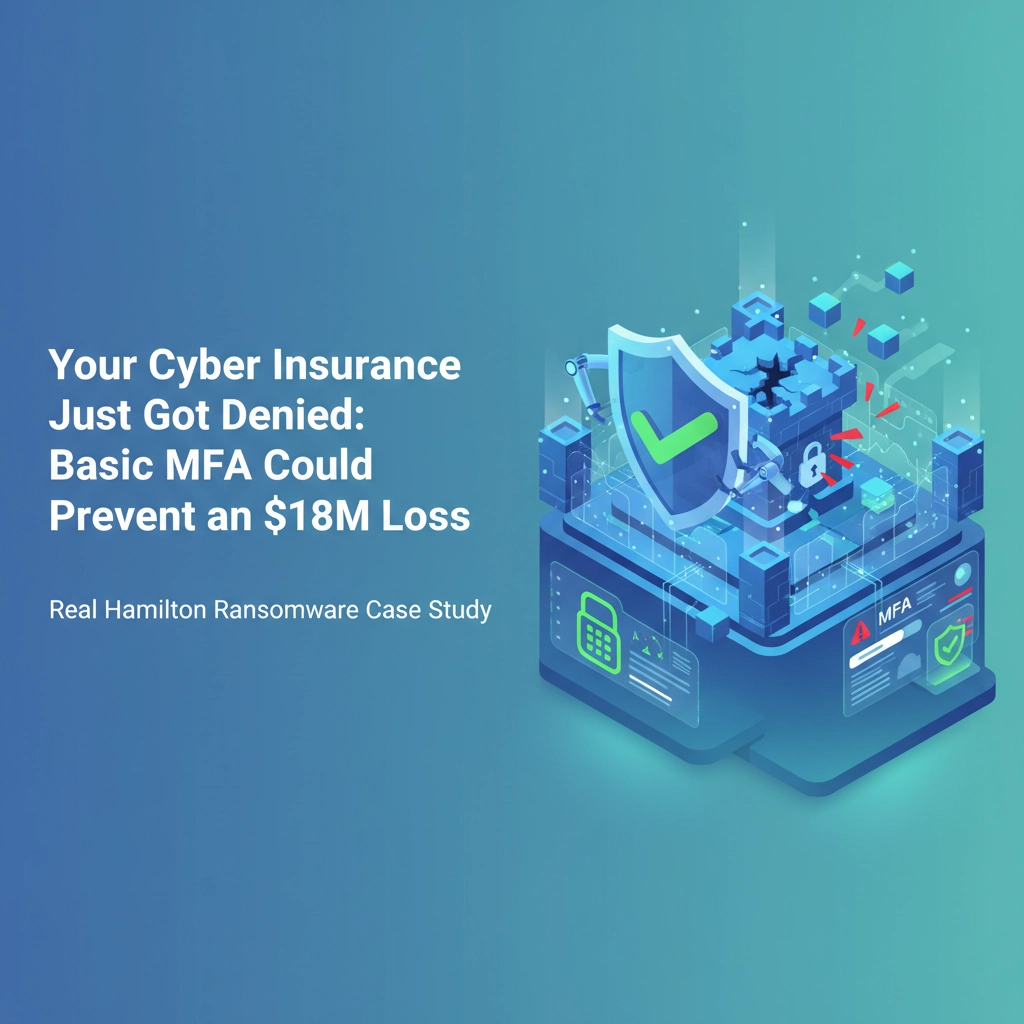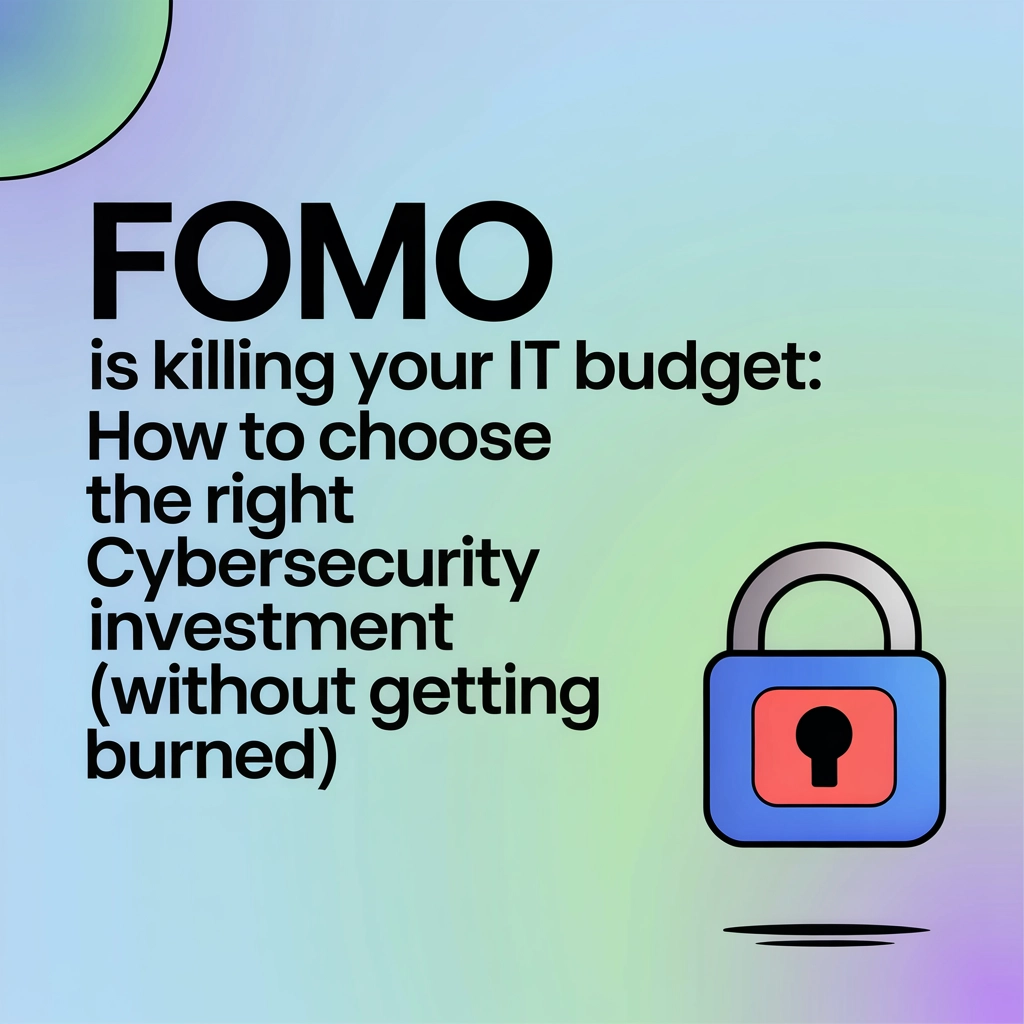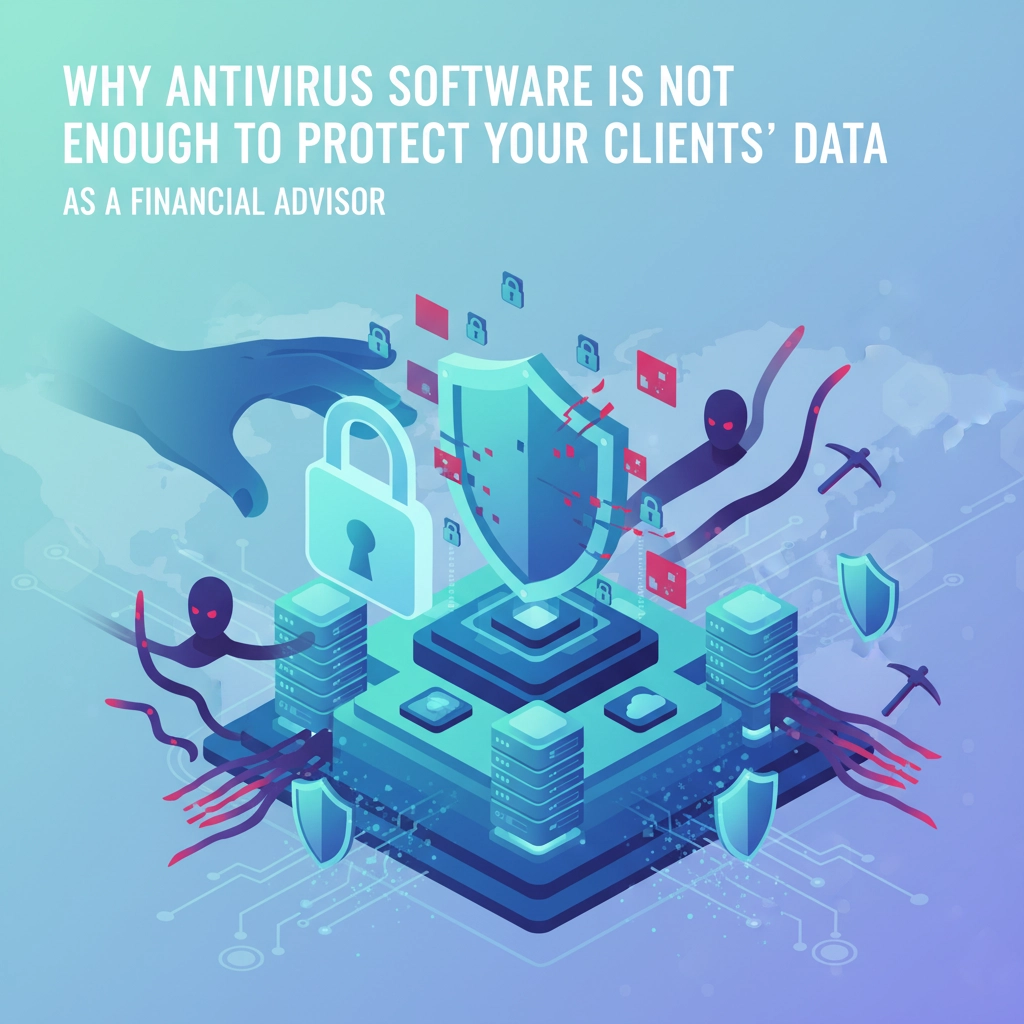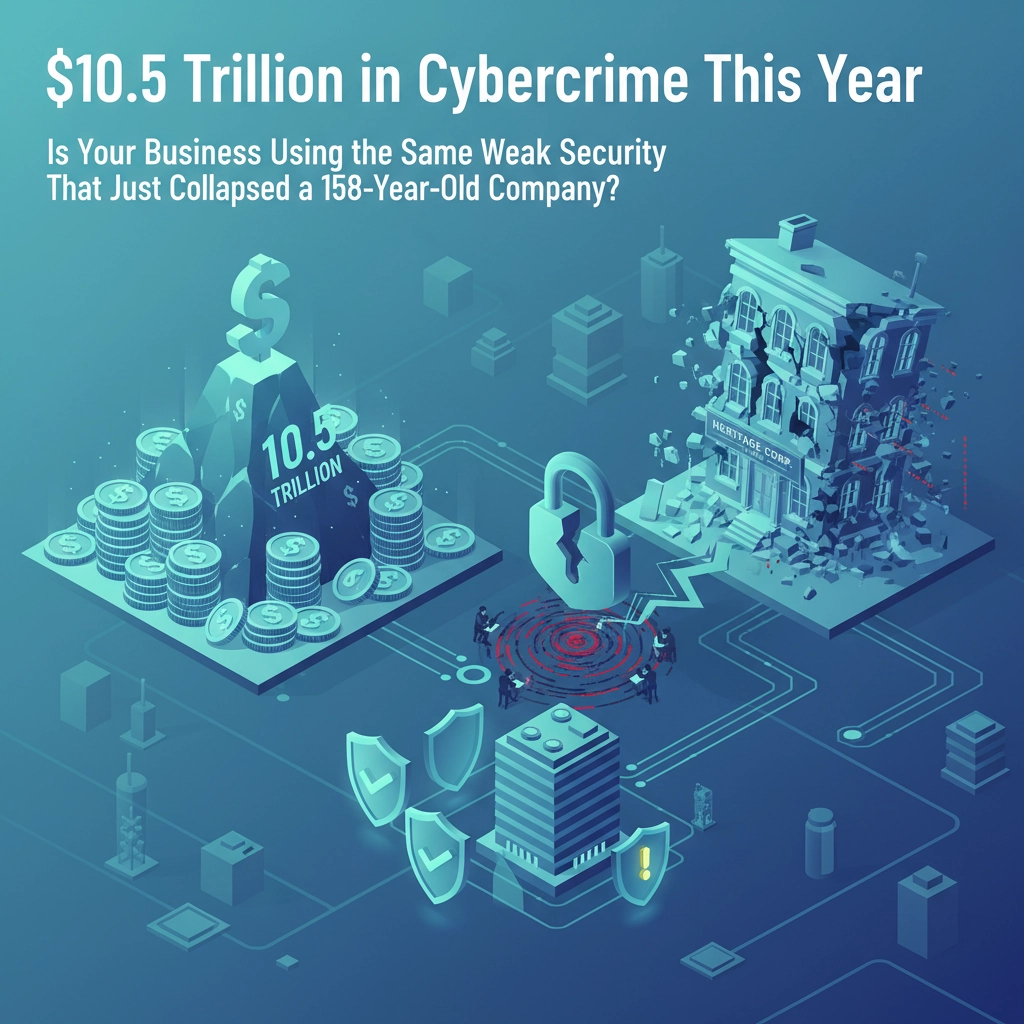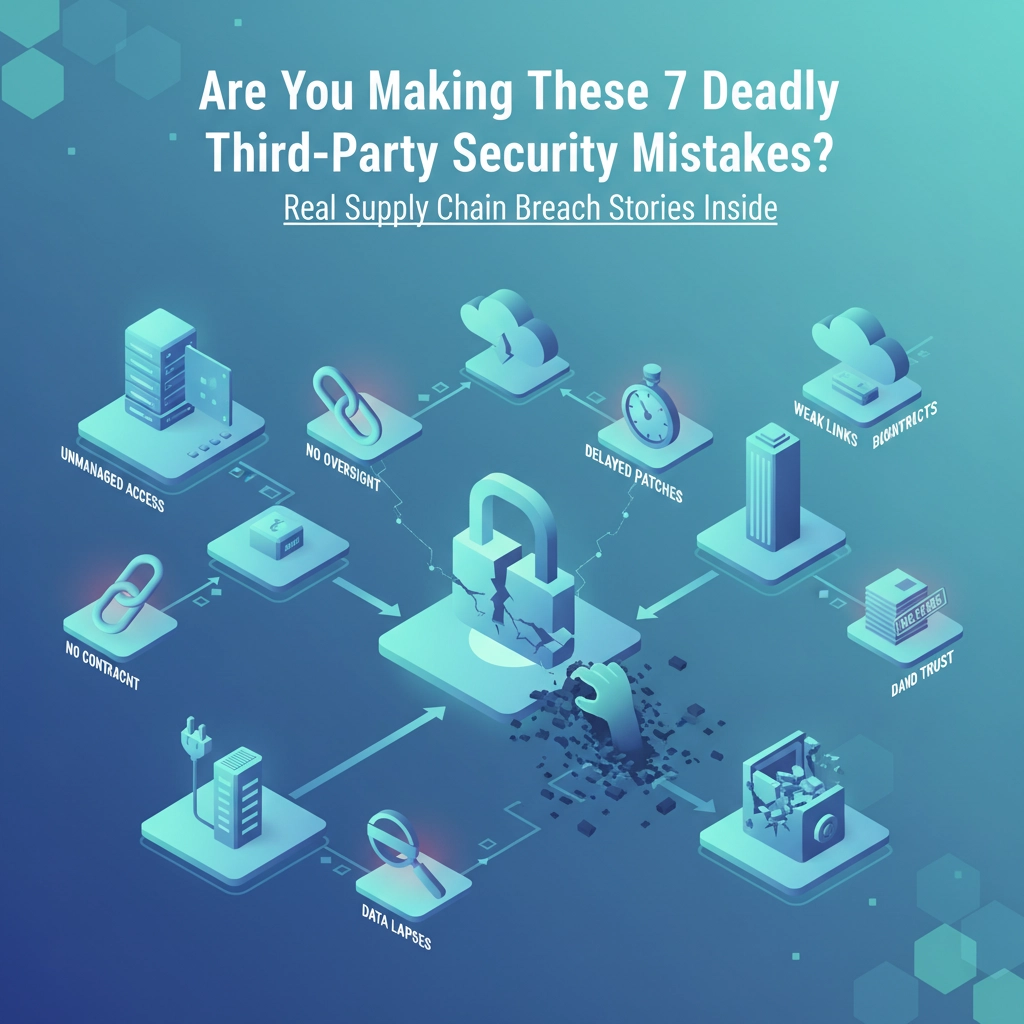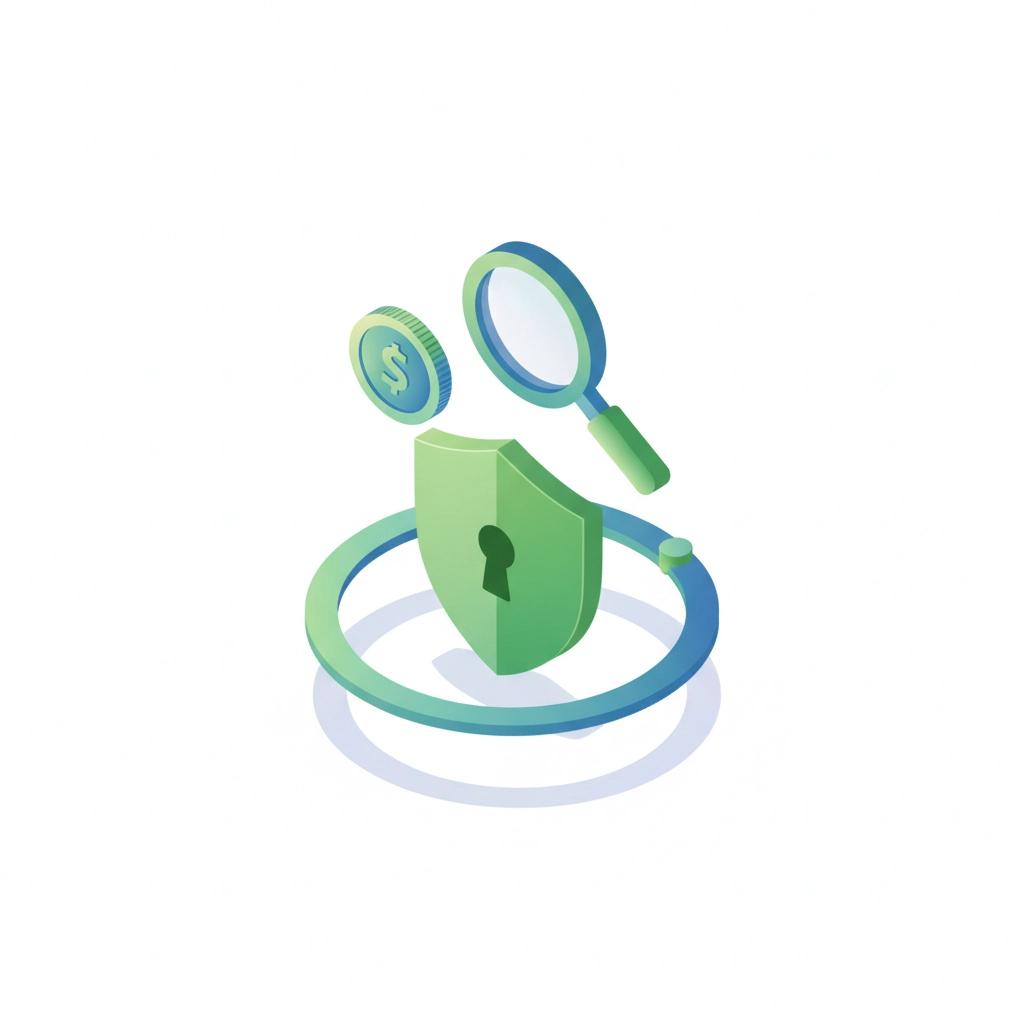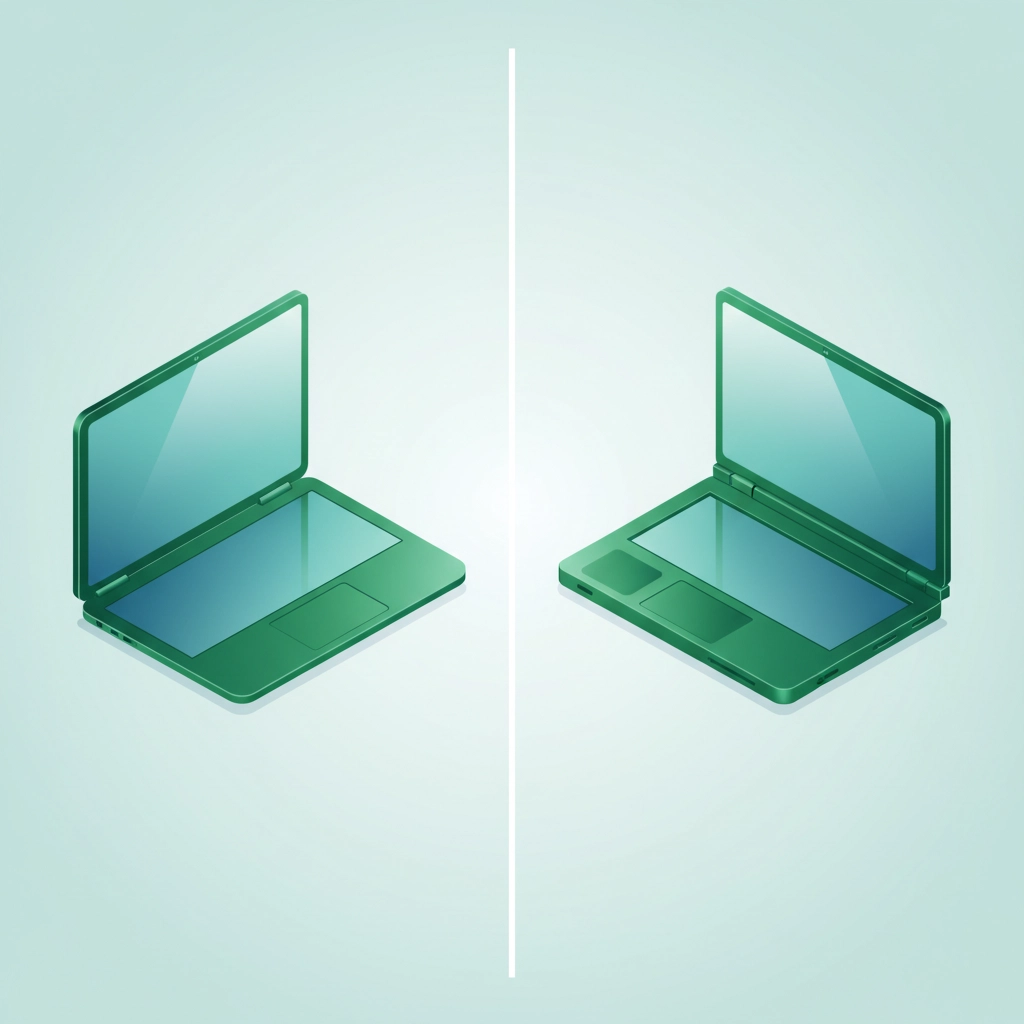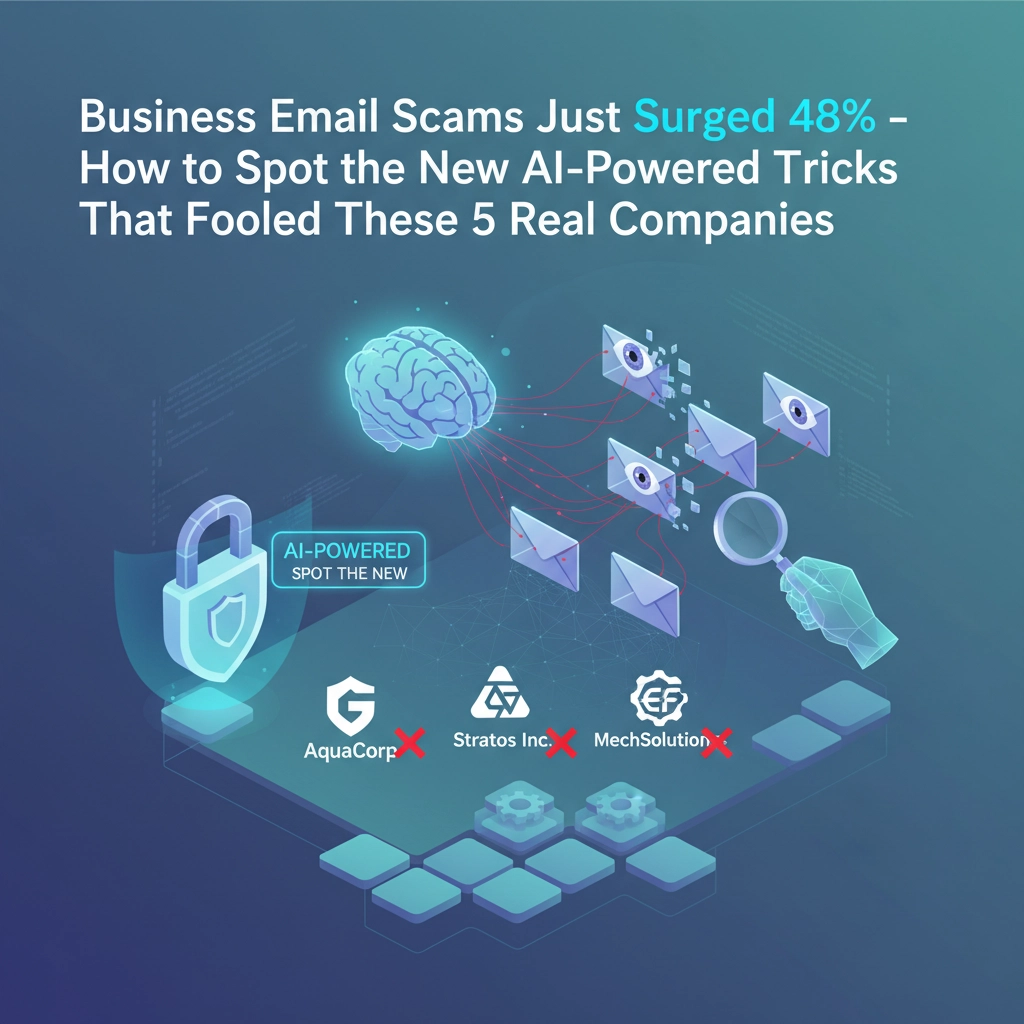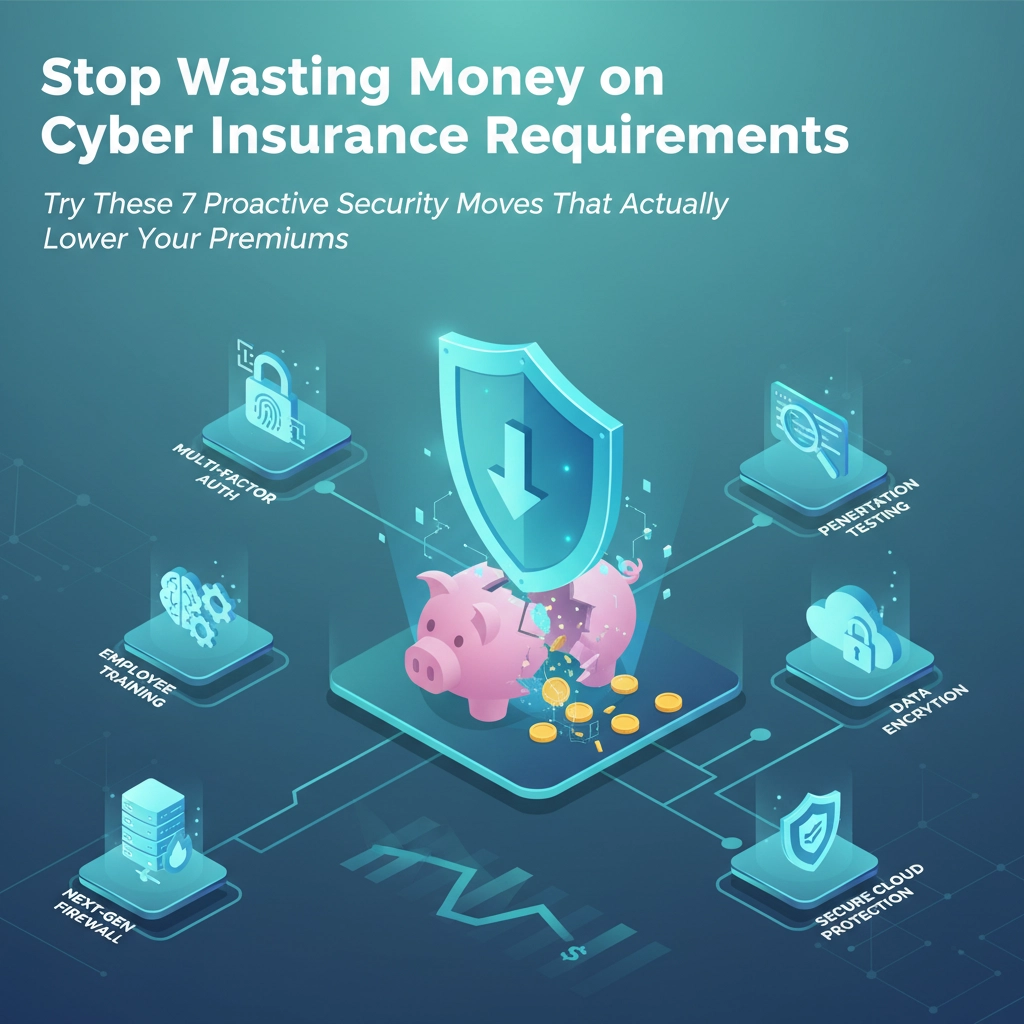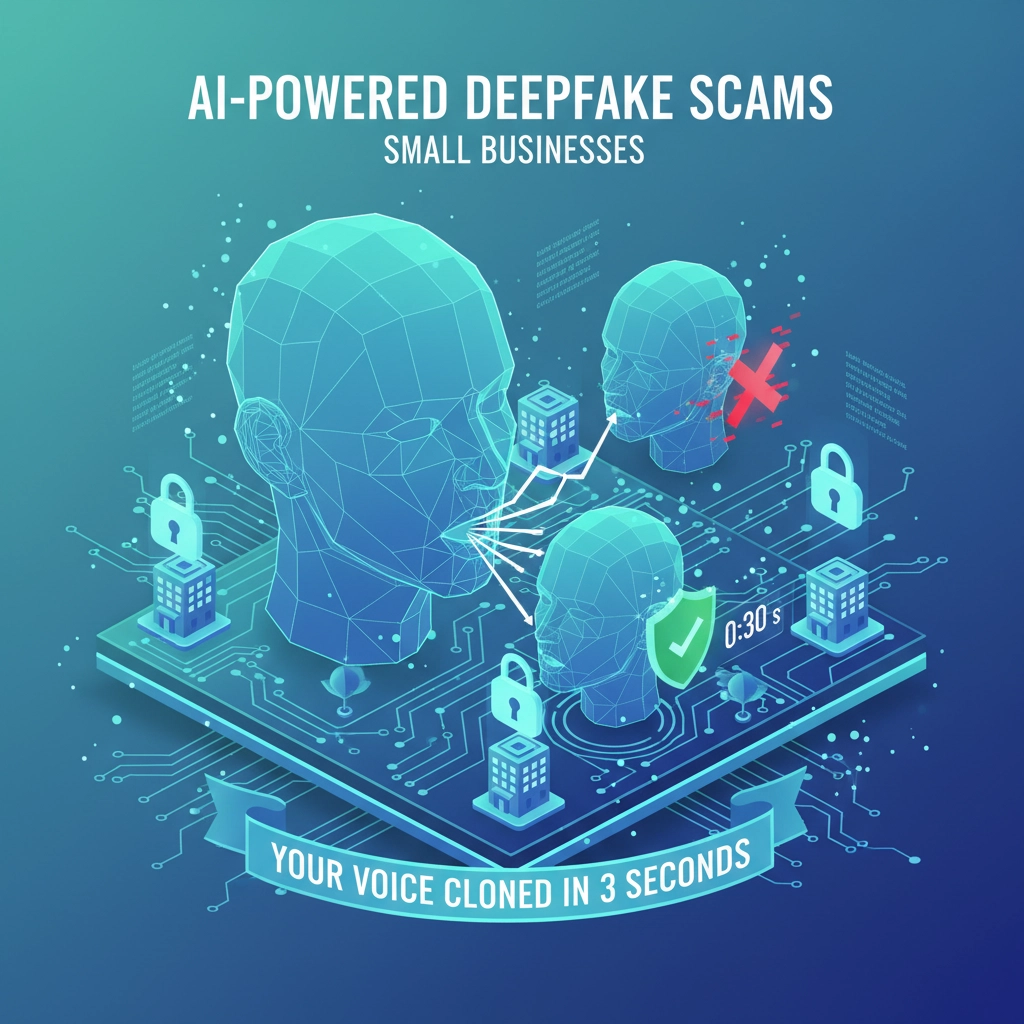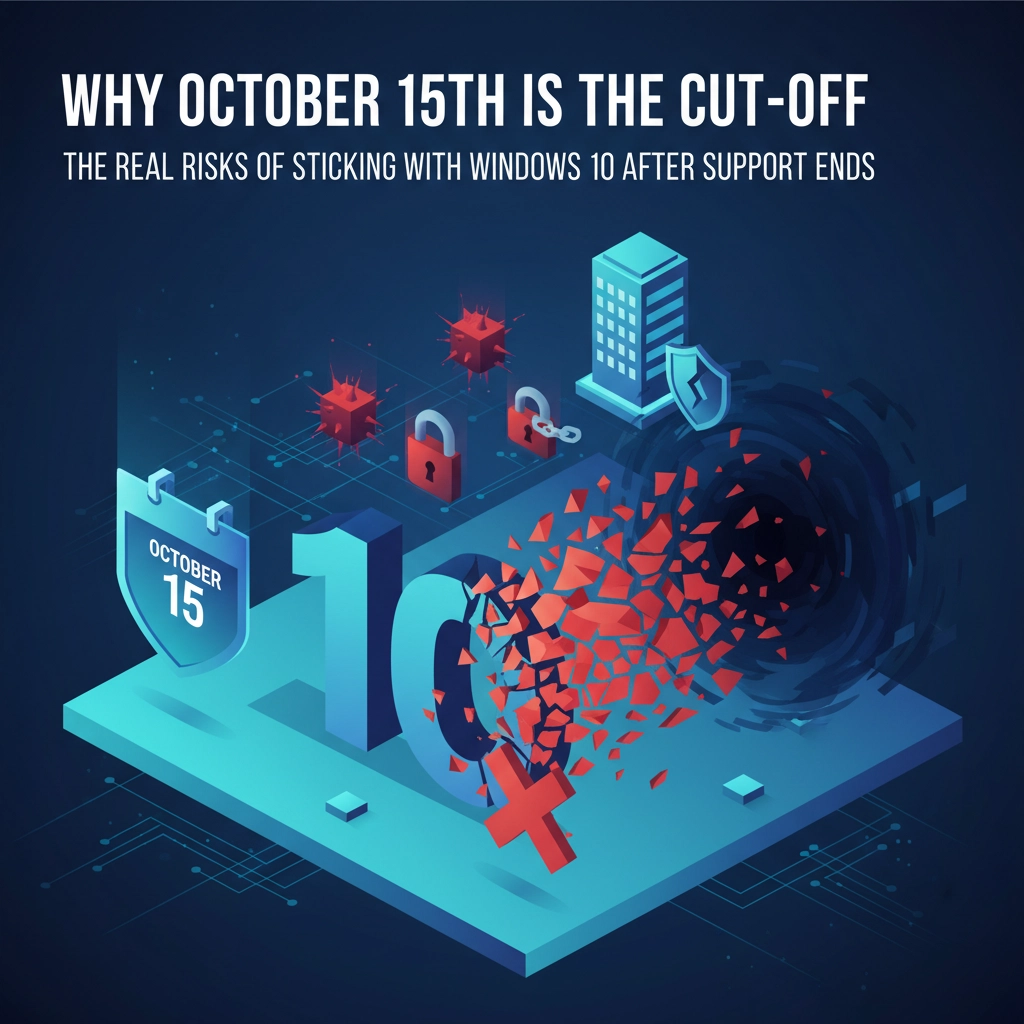Here's the reality check nobody wants to hear: Windows 10 support officially ends on October 14, 2025. That's less than two months away, and if you're reading this, you're probably one of the millions of business owners still running Windows 10 without a solid upgrade plan.
Don't panic—but don't procrastinate either. We've been helping businesses navigate tech transitions for years, and we see the same mistakes over and over again. The good news? They're all fixable if you act now.
Mistake #1: Playing the "Wait and See" Game
The Problem: You're thinking, "October is still a few months away, I'll deal with it later." Meanwhile, every day that passes is a day closer to having an unsupported operating system running your business.
After October 14th, Microsoft stops providing security updates, bug fixes, and technical support for Windows 10. Your computer won't explode, but every new security flaw discovered becomes an open door with nobody standing guard.
The Fix: Stop waiting. Create a transition timeline today, working backward from October 14th. Factor in time for hardware research, data backup, software compatibility testing, and potential hiccups. If you need professional help, book consultations now before everyone else starts scrambling in September.

Mistake #2: Assuming Your PC Can Handle Windows 11
The Problem: You figure any computer running Windows 10 can automatically upgrade to Windows 11. Wrong. Windows 11 has strict hardware requirements that many perfectly good Windows 10 machines don't meet.
We're talking specific processor compatibility, TPM 2.0 security chips, and other technical requirements that weren't necessary for Windows 10. A lot of businesses are discovering their 3-4 year old computers can't make the jump.
The Fix: Download Microsoft's PC Health Check tool right now and run it on every computer in your office. Know which machines can upgrade and which ones need replacement. This isn't something to check "eventually"—you need this information to make smart budget decisions.
Mistake #3: Not Knowing About Extended Support Options
The Problem: You think your only choices are "upgrade everything immediately" or "risk running unsupported Windows 10." There's actually a middle ground that many businesses don't know about.
Microsoft offers Extended Security Updates (ESU) that can buy you an extra year of security patches. The program runs from October 15, 2025, to October 13, 2026, and costs $30 per device.
The Fix: Consider ESU as a bridge solution, not a permanent fix. If you need more time to budget for new hardware or you're waiting for Windows 11 to mature, that $30 per computer might be the smartest money you spend this year. Just remember—it's a temporary band-aid, not a long-term strategy.
Mistake #4: Thinking "We'll Just Keep Using Windows 10"
The Problem: Some business owners figure they'll just keep running Windows 10 forever and rely on antivirus software to protect them. Here's why that's dangerous thinking: antivirus can't patch operating system vulnerabilities.
When Microsoft stops releasing security updates, new vulnerabilities will be discovered and publicly documented, but never fixed. It's like having a house where everyone knows about the broken locks, but nobody's coming to repair them.
The Fix: If you absolutely must keep some Windows 10 machines running after support ends, isolate them from your main network, limit their internet access, and keep offline backups of critical data. But honestly? This should be your absolute last resort, not your primary plan.

Mistake #5: Not Budgeting for the Full Cost
The Problem: You're only thinking about the price of new computers, but a Windows transition affects more than just hardware. There's software licensing, data migration, employee training, potential downtime, and the learning curve that comes with any major change.
Many businesses get sticker shock when they realize their "simple computer upgrade" turns into a significant IT project.
The Fix: Budget for the complete transition, not just hardware costs. Include Windows 11 licenses, updated software versions, data migration services, and a buffer for unexpected issues. If your current budget can't handle the full transition, the $30 ESU option starts looking pretty reasonable as a way to buy more planning time.
Mistake #6: Skipping the Data Backup Step
The Problem: You're planning to upgrade or replace computers without first ensuring all your business data is safely backed up. Murphy's Law says that something will go wrong during the most important transition of the year.
We've seen businesses lose years of work because they assumed their "simple upgrade" would go perfectly. Sometimes hardware fails during migration. Sometimes software doesn't transfer cleanly. Sometimes files just disappear.
The Fix: Back up everything before you touch anything. We mean everything—documents, emails, software settings, browser bookmarks, desktop files. Create multiple backup copies and store them in different locations. Test your backups by actually restoring a few files. This step is non-negotiable.
Mistake #7: Trying to Handle Everything Yourself
The Problem: You're approaching this like a weekend DIY project instead of a critical business infrastructure change. Windows transitions involve compatibility testing, network configuration, security settings, and dozens of technical details that can trip up even tech-savvy business owners.
The "I'll just Google it" approach works great for personal computers, but business systems have complexities that YouTube tutorials don't cover.
The Fix: Get professional help. A good IT consultant can assess your specific situation, recommend the most cost-effective upgrade path, handle the technical details, and prevent expensive mistakes. The consultation fee is insignificant compared to the cost of business downtime or data loss.
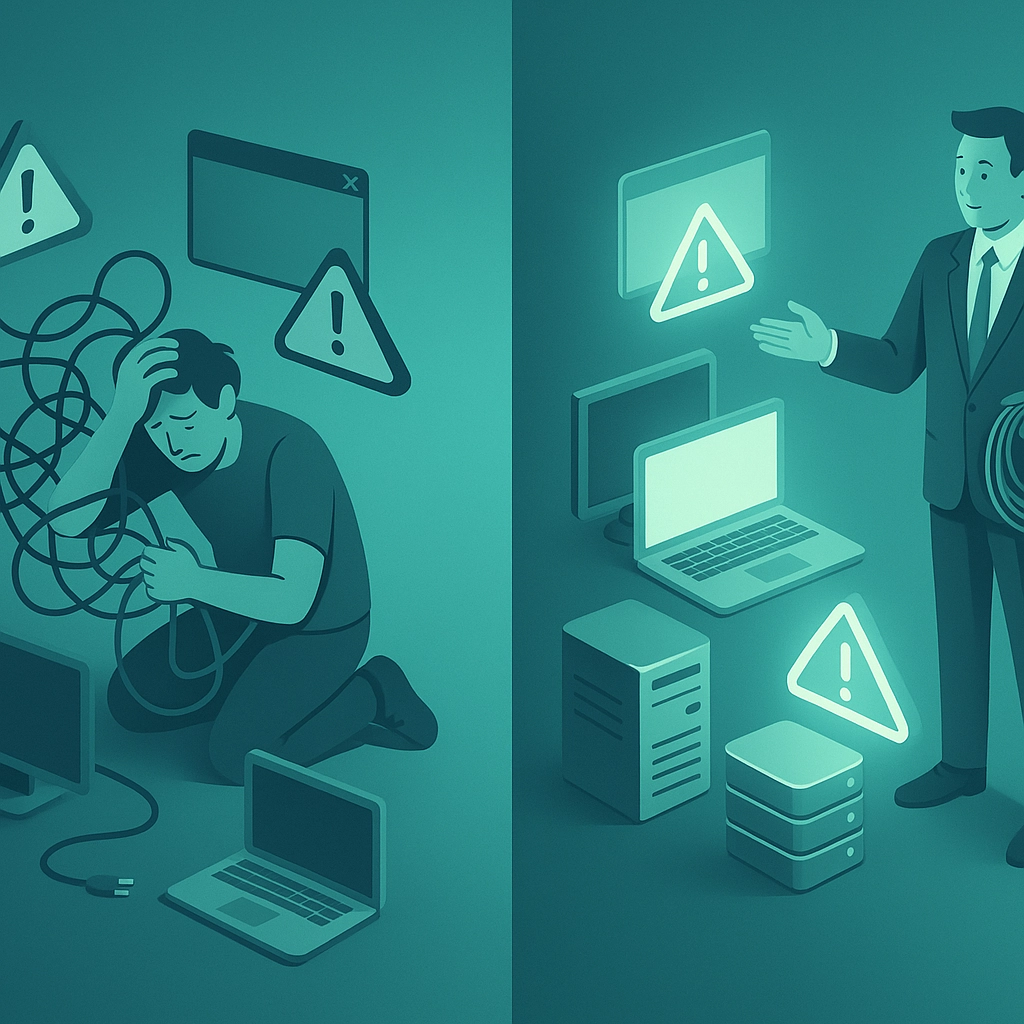
Your Action Plan for the Next 60 Days
Here's what needs to happen between now and October 14th:
Week 1: Run compatibility checks on all computers. Inventory your software. Start backing up data.
Week 2-3: Make hardware decisions. Budget for the full transition cost. Research ESU if you need more time.
Week 4-6: Order new hardware if needed. Schedule professional help. Begin migrating non-critical systems.
Week 7-8: Complete the transition. Test everything. Train employees on any changes.
The key is starting now, not next month. Every week you wait makes this process more stressful and expensive.
Don't Go It Alone
Look, we get it. This feels overwhelming, especially when you're trying to run a business at the same time. That's exactly why B&R Computers exists—to handle these technical transitions so you can focus on what you do best.
We've guided hundreds of businesses through major IT changes, and we know how to make Windows transitions smooth and cost-effective. Whether you need a complete assessment, a custom upgrade plan, or hands-on migration help, we're here to make sure your business stays secure and operational through this change.
Ready to create your Windows upgrade plan? Contact B&R Computers today for a consultation. We'll assess your current setup, explain your options, and create a timeline that works for your business and budget. Don't let the Windows 10 end-of-life deadline catch you unprepared—reach out to us and let's get your upgrade plan sorted out properly.
Your future self will thank you for taking action today instead of scrambling in October.