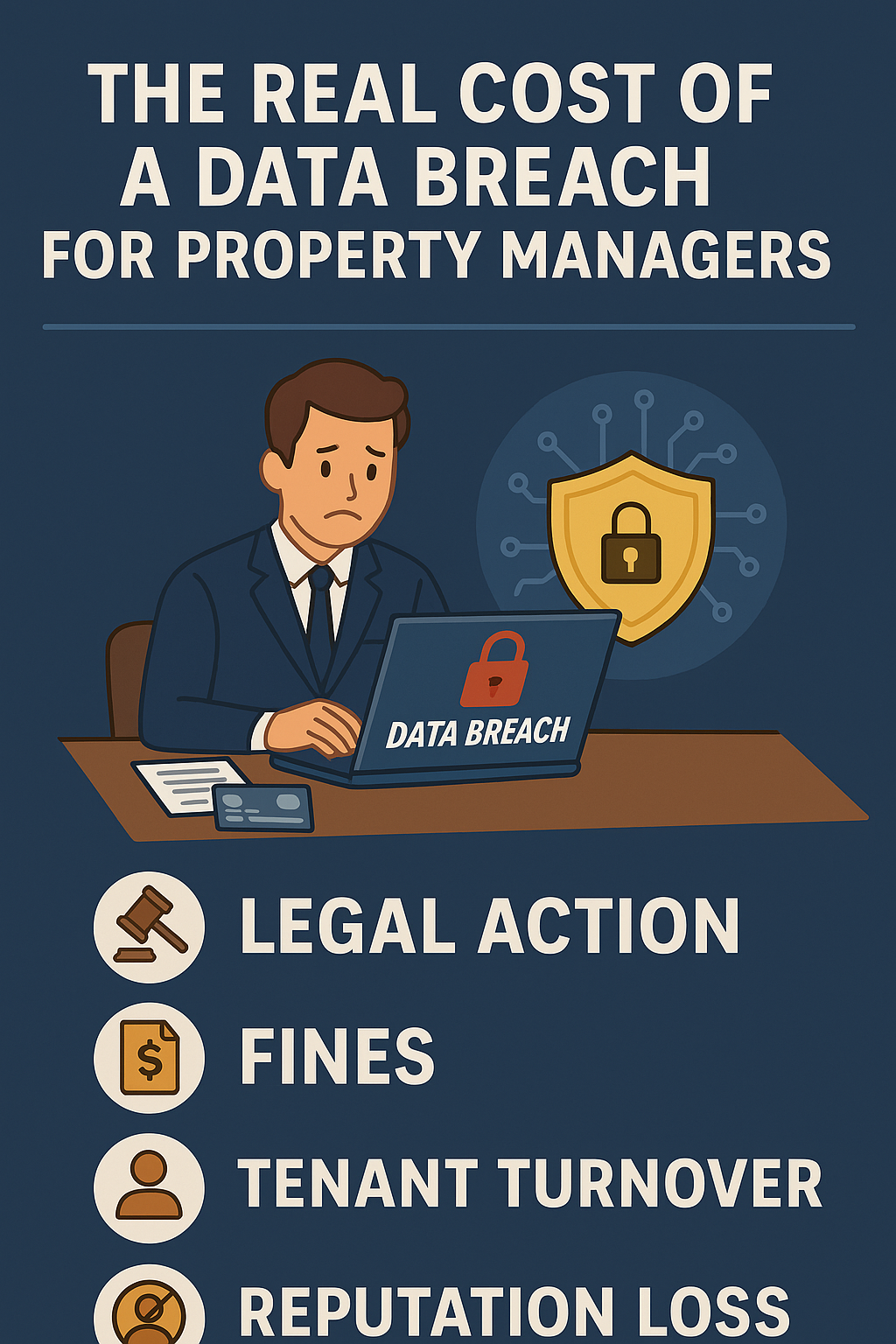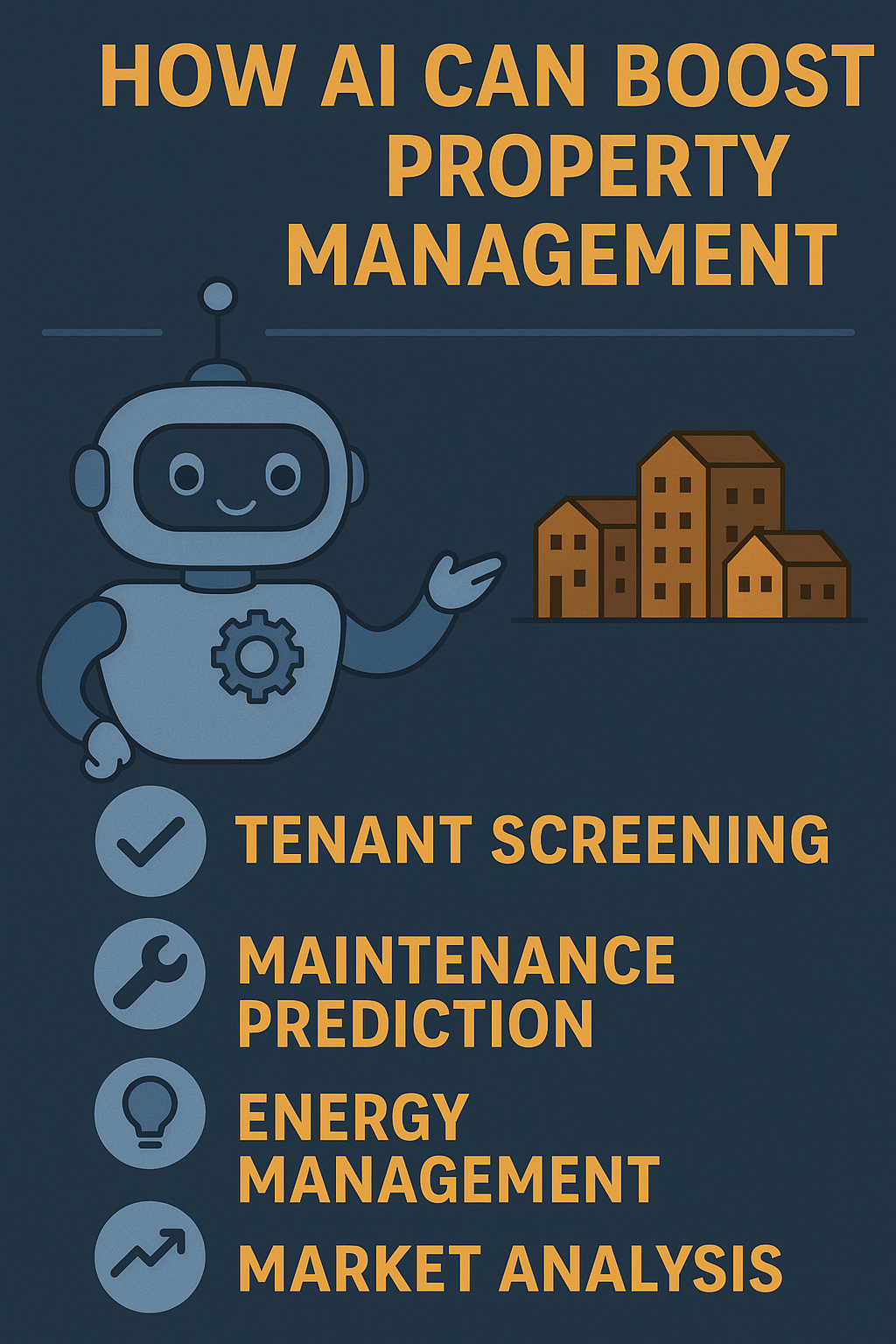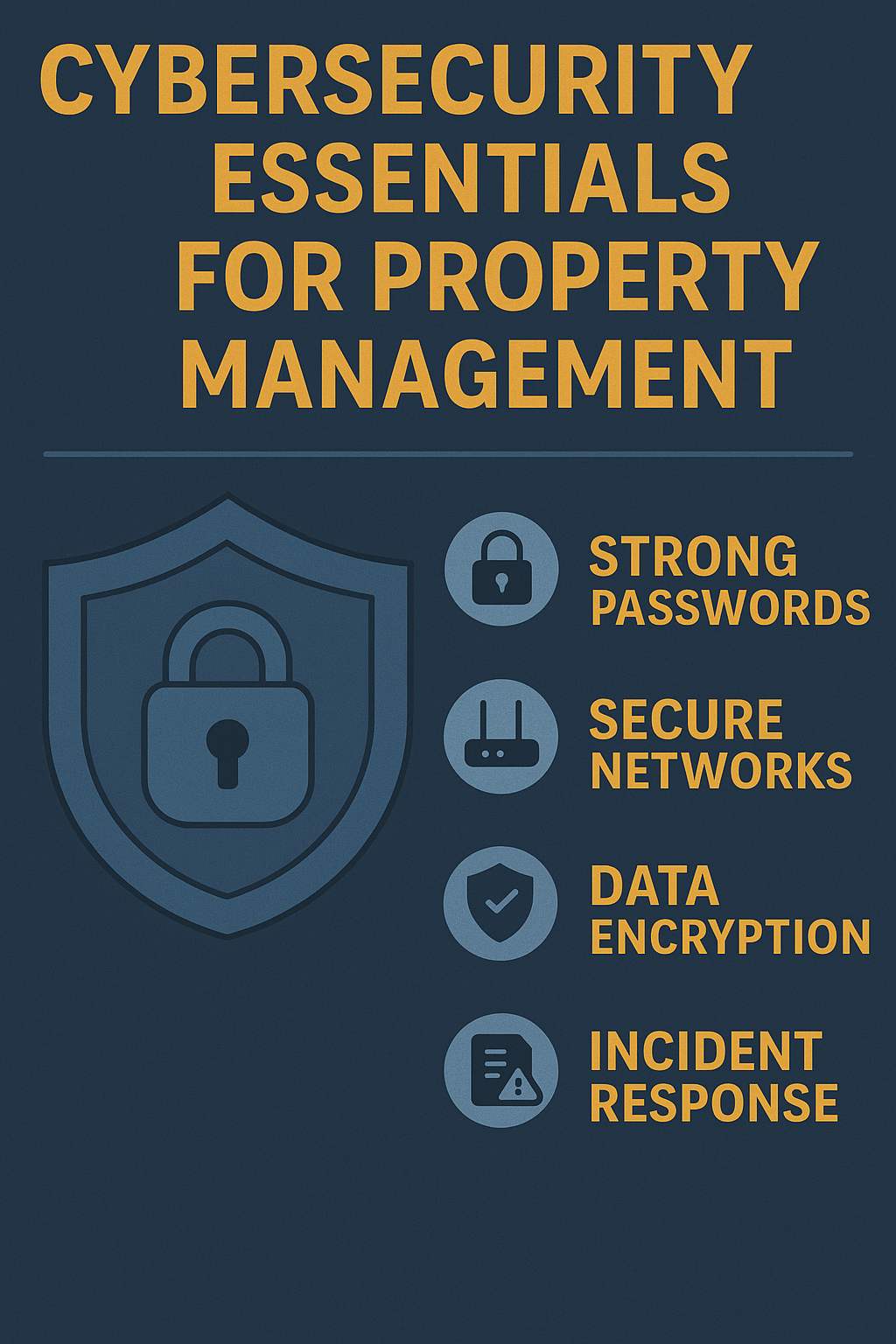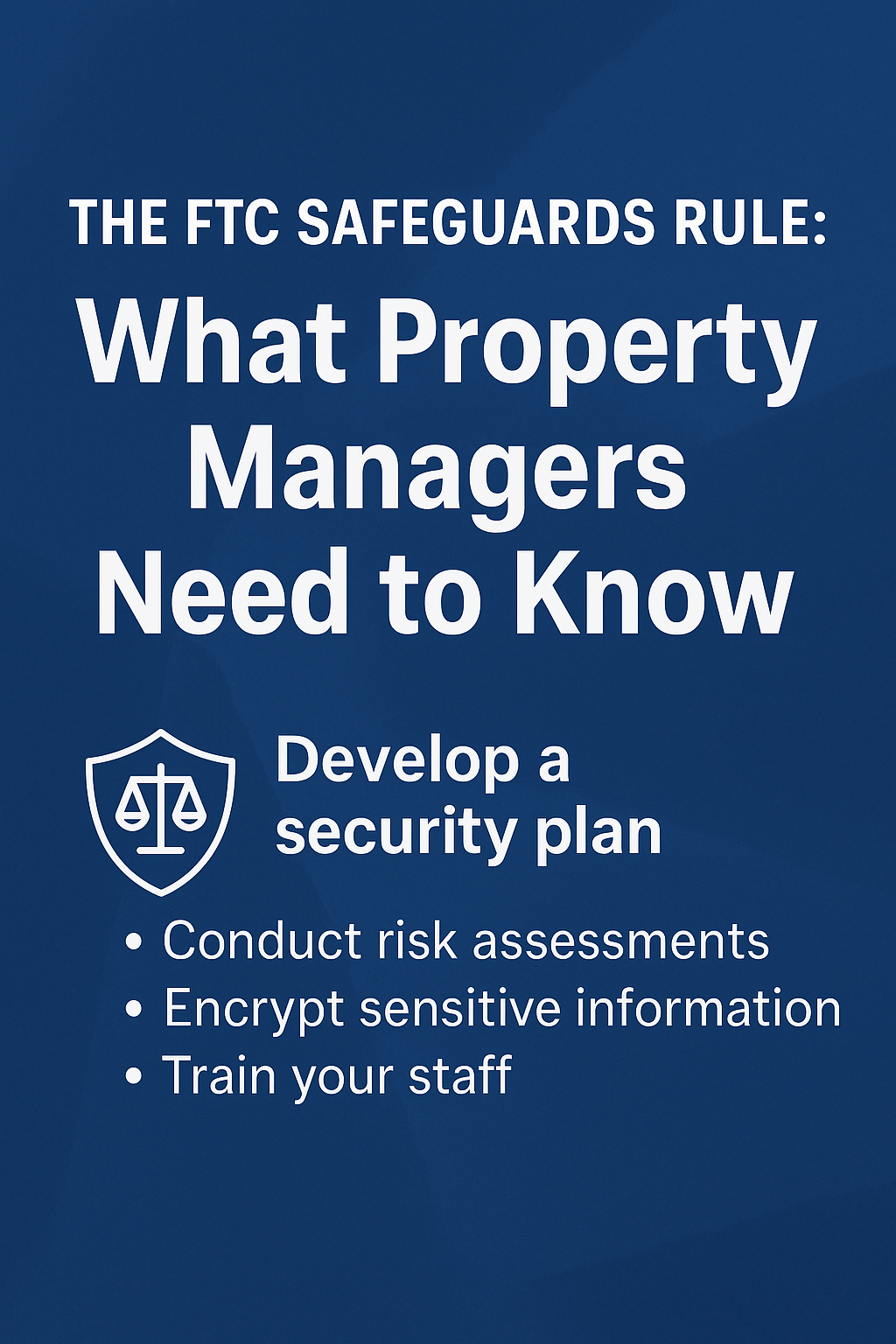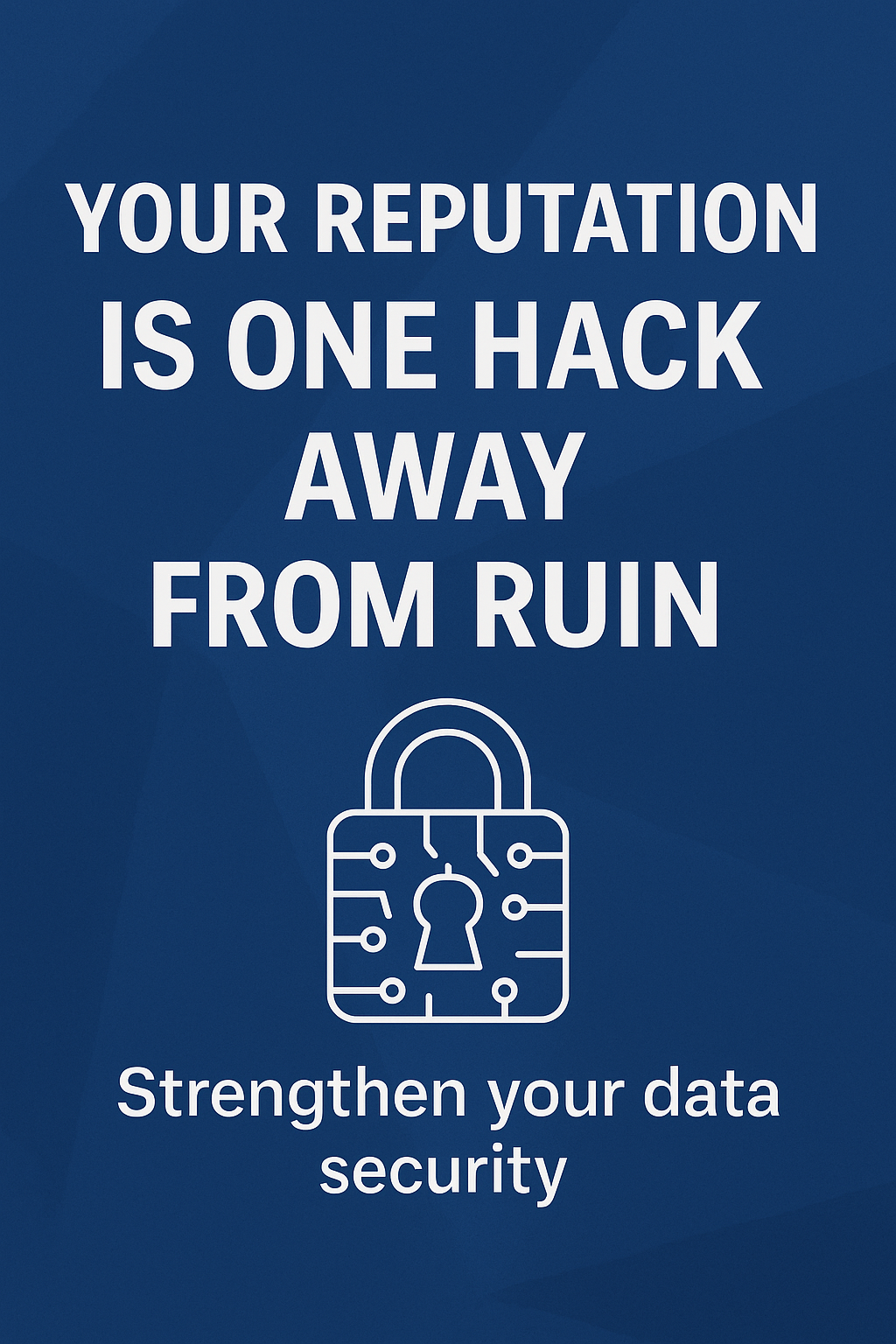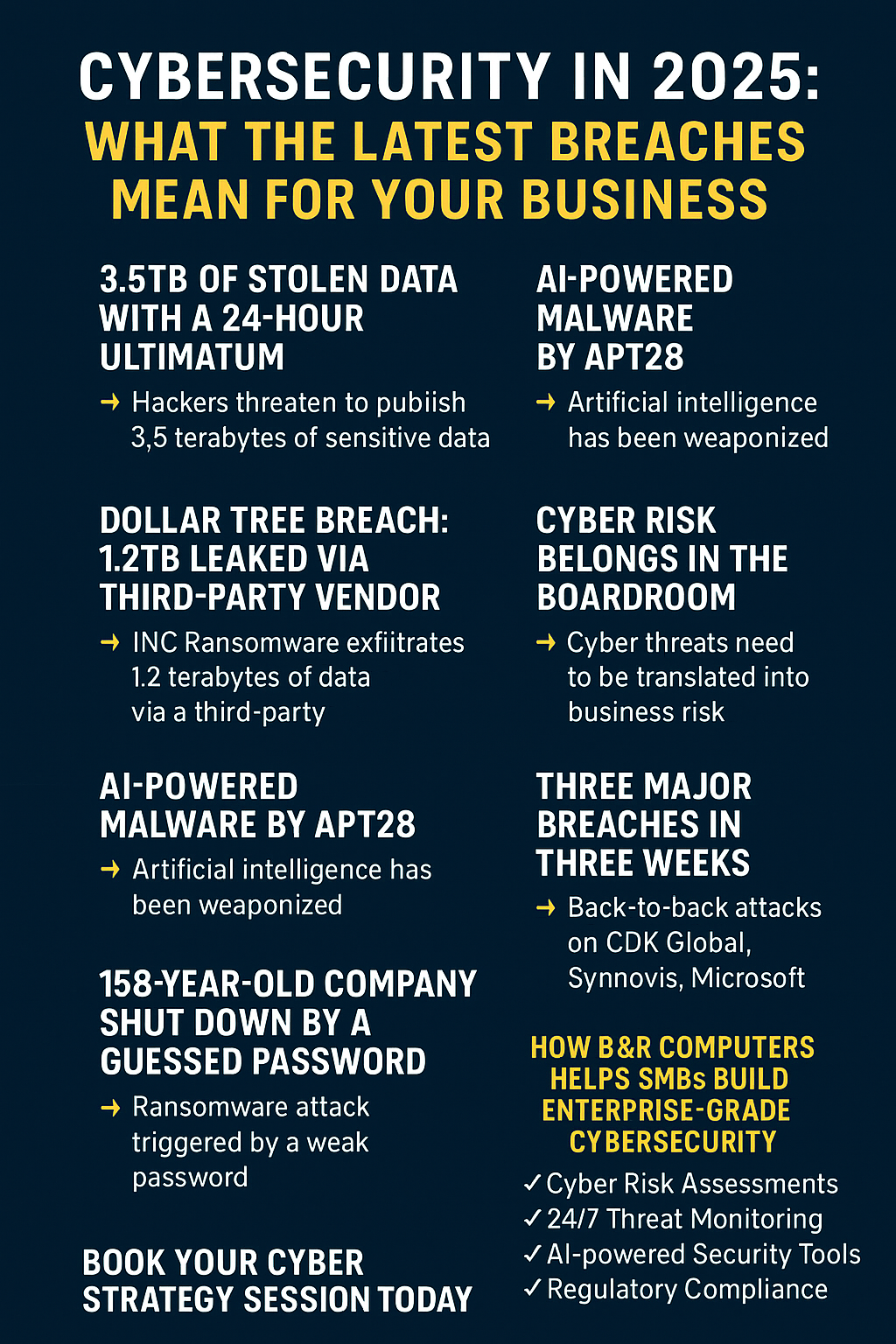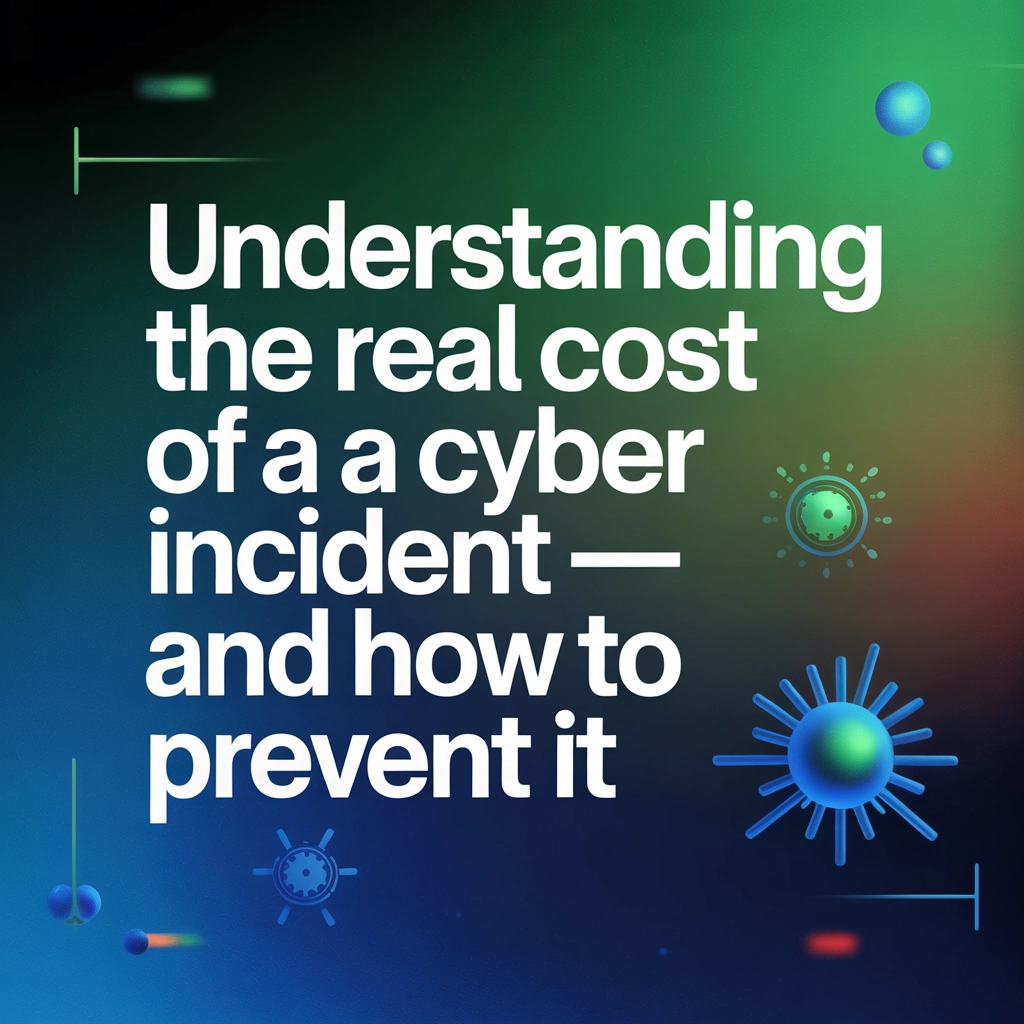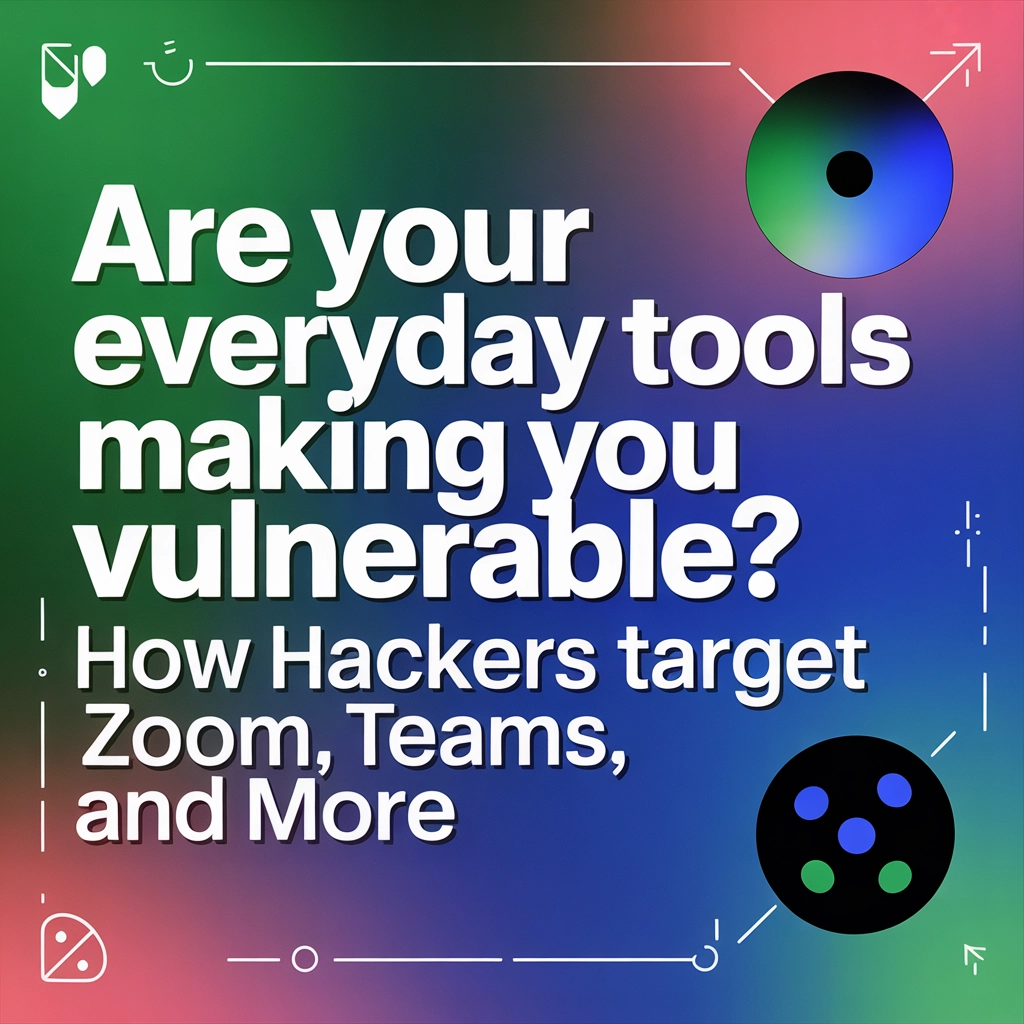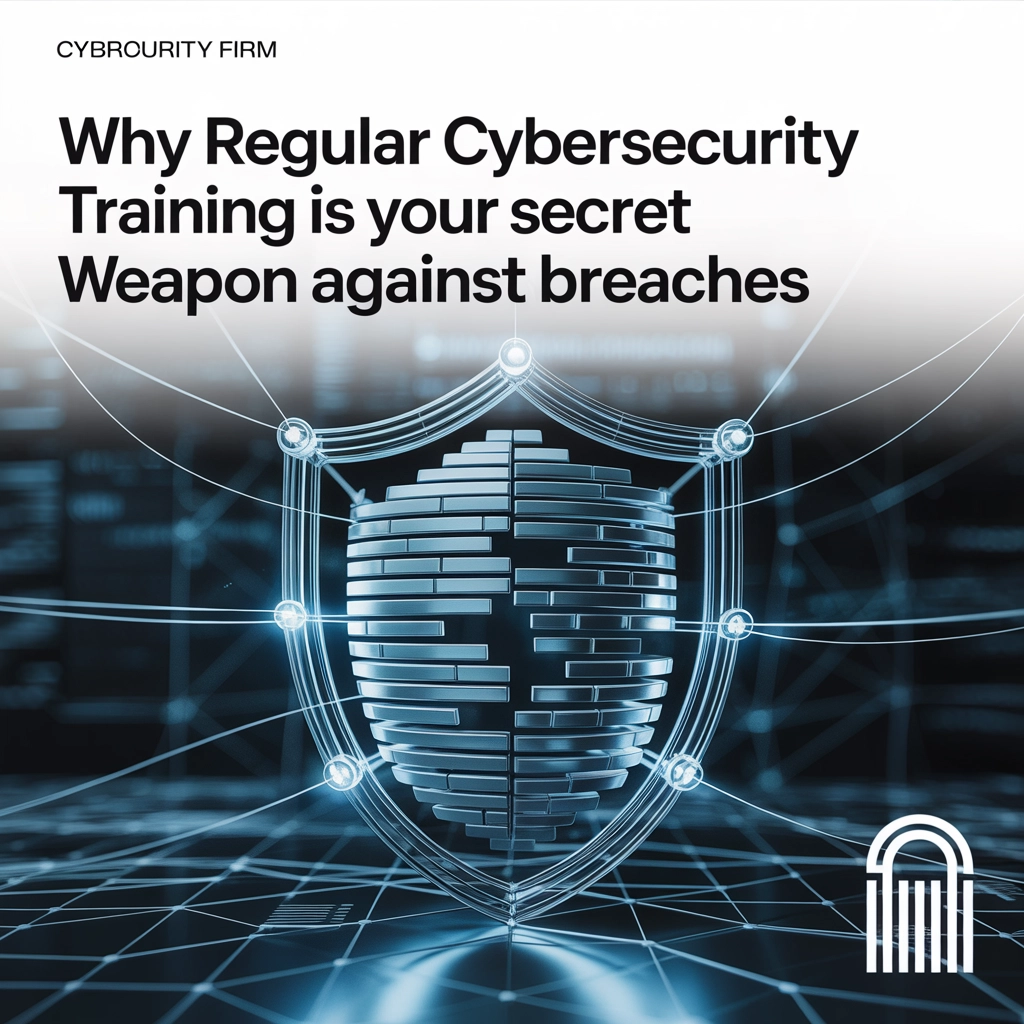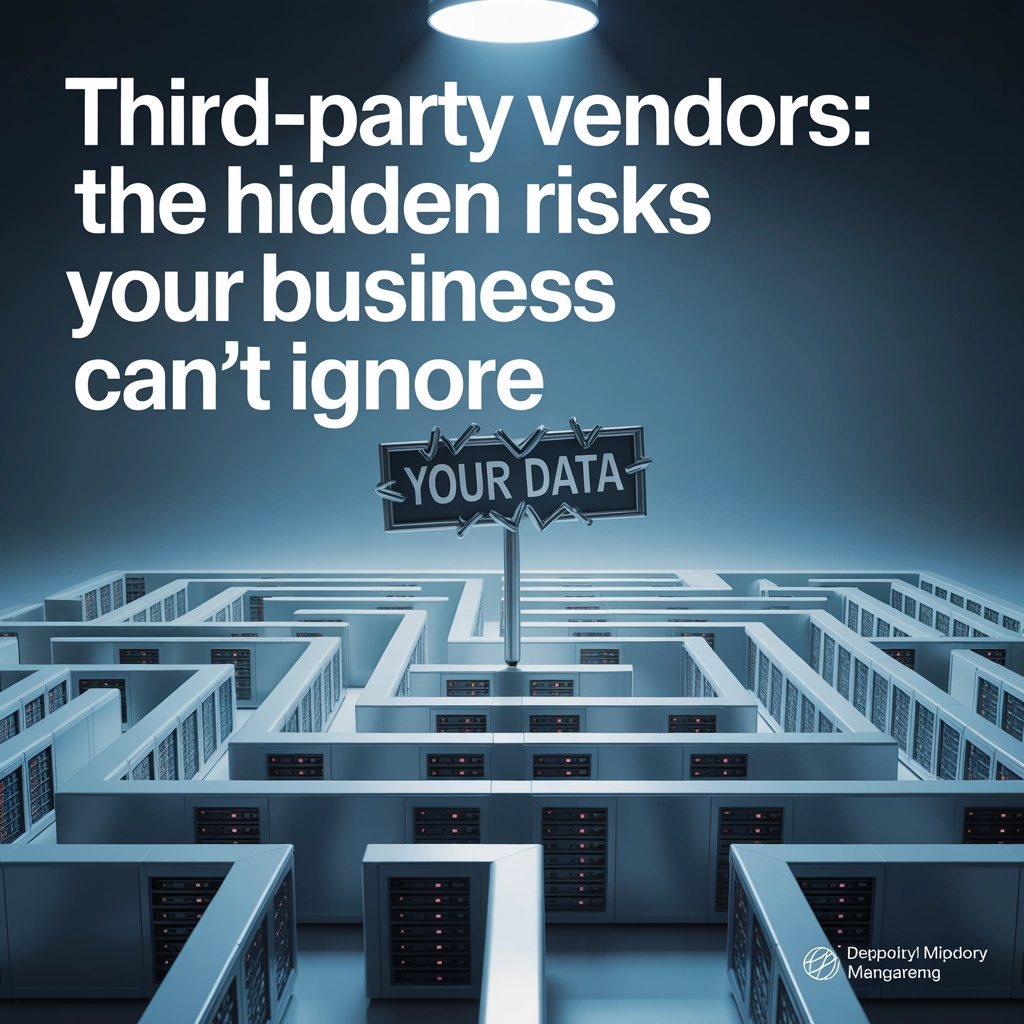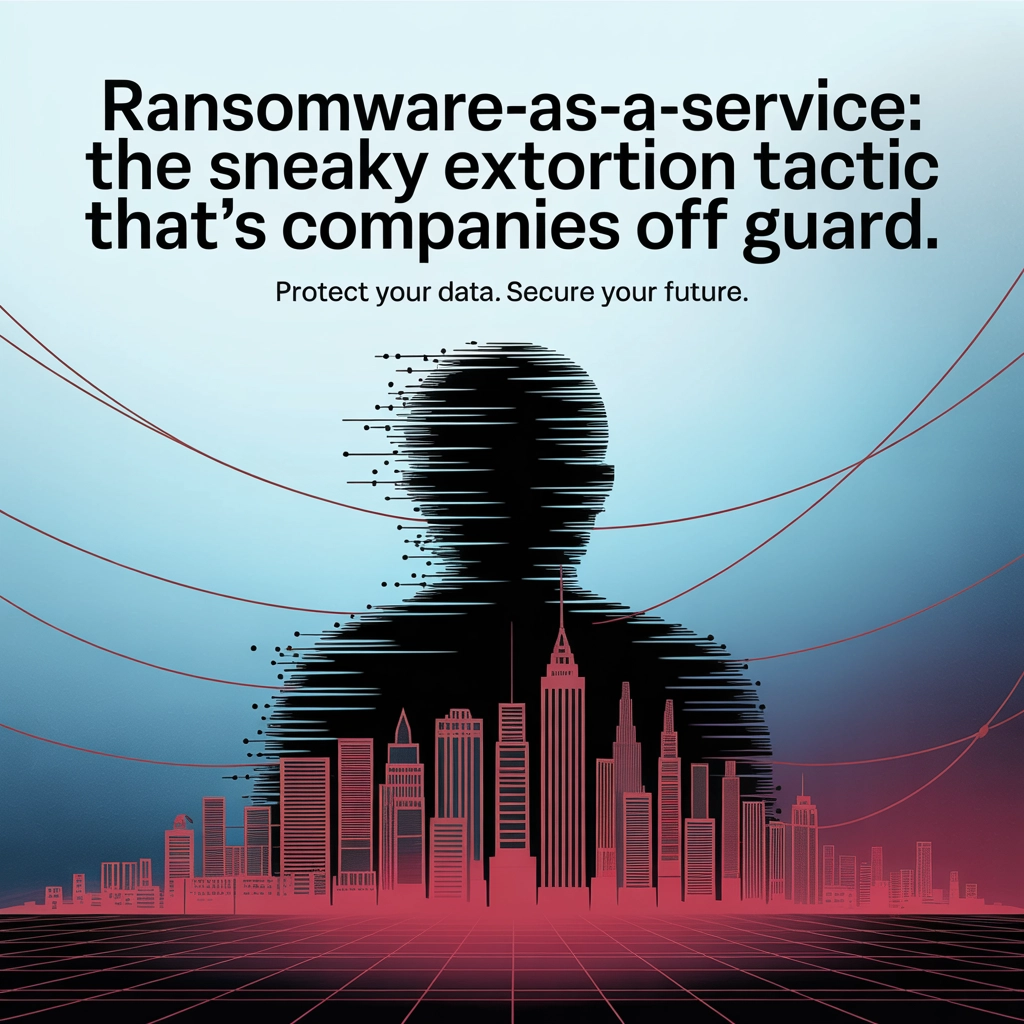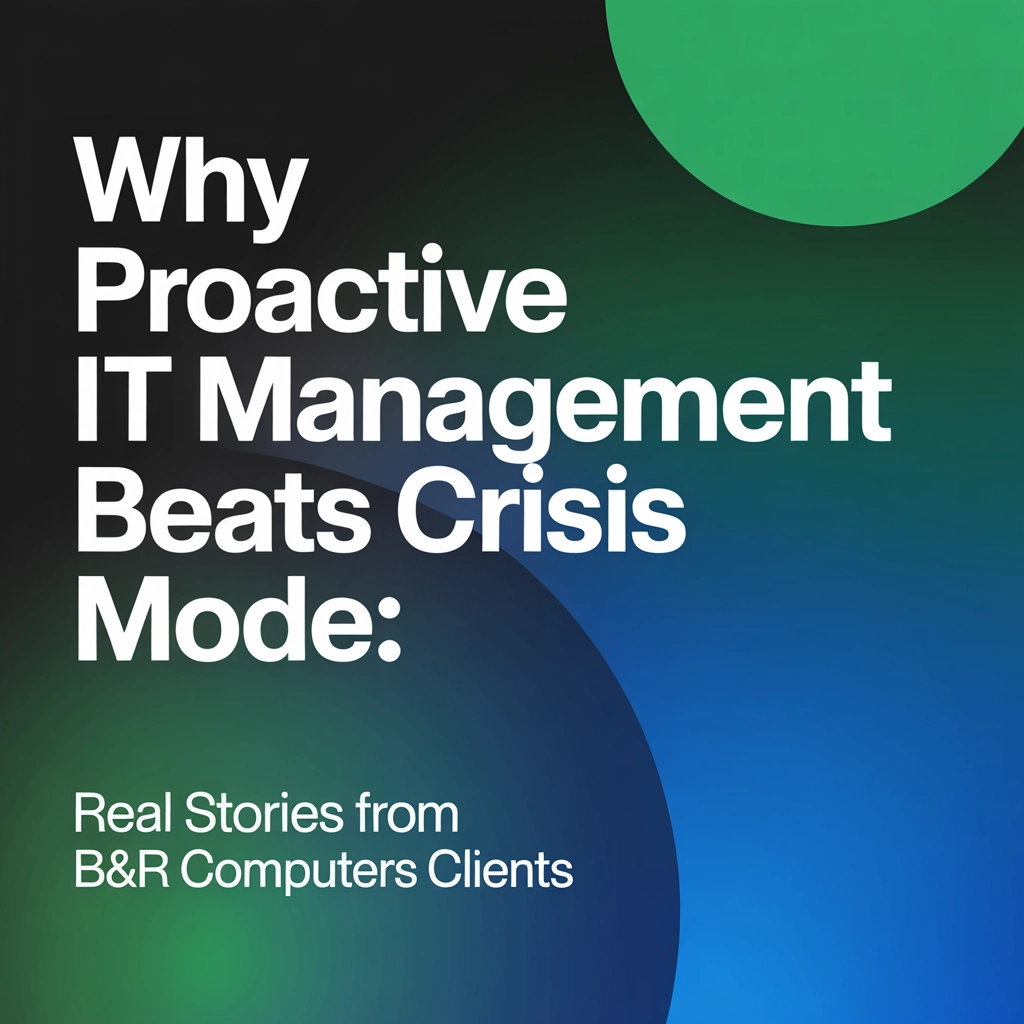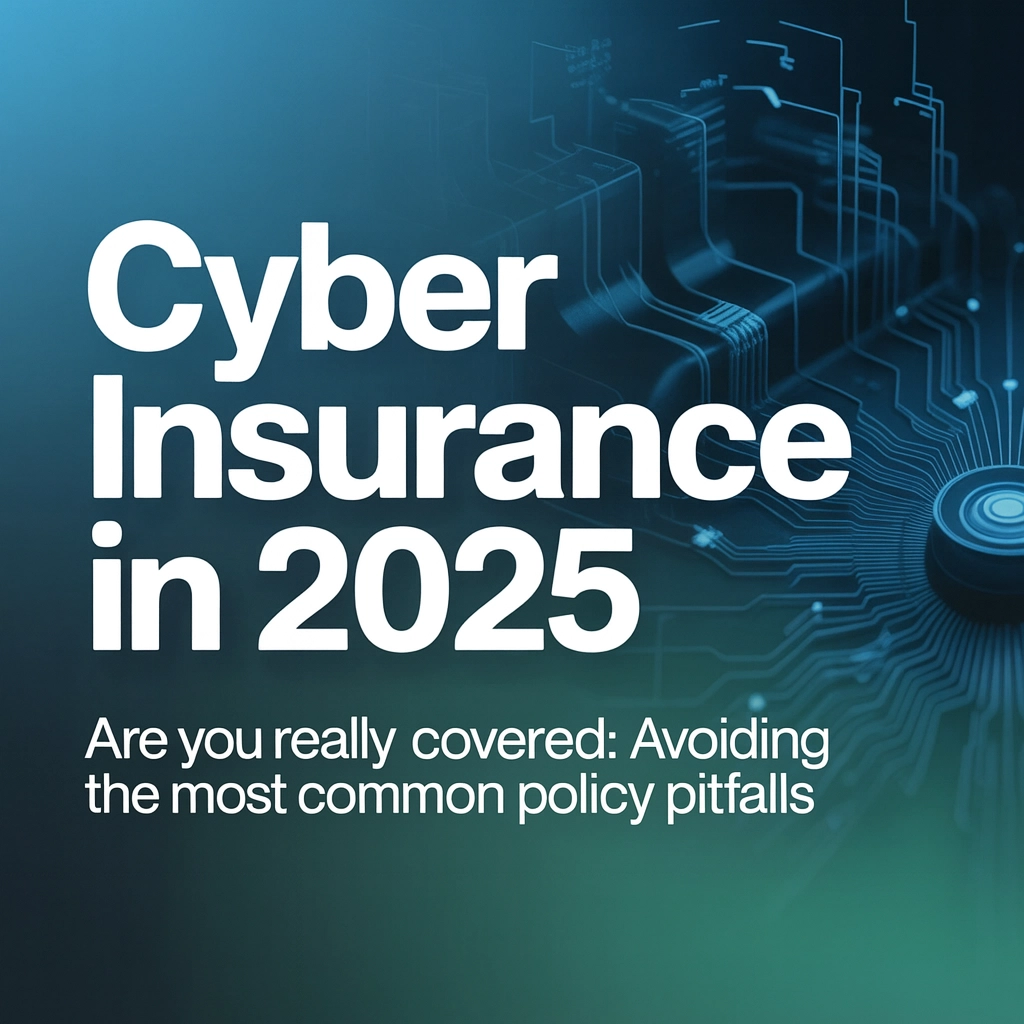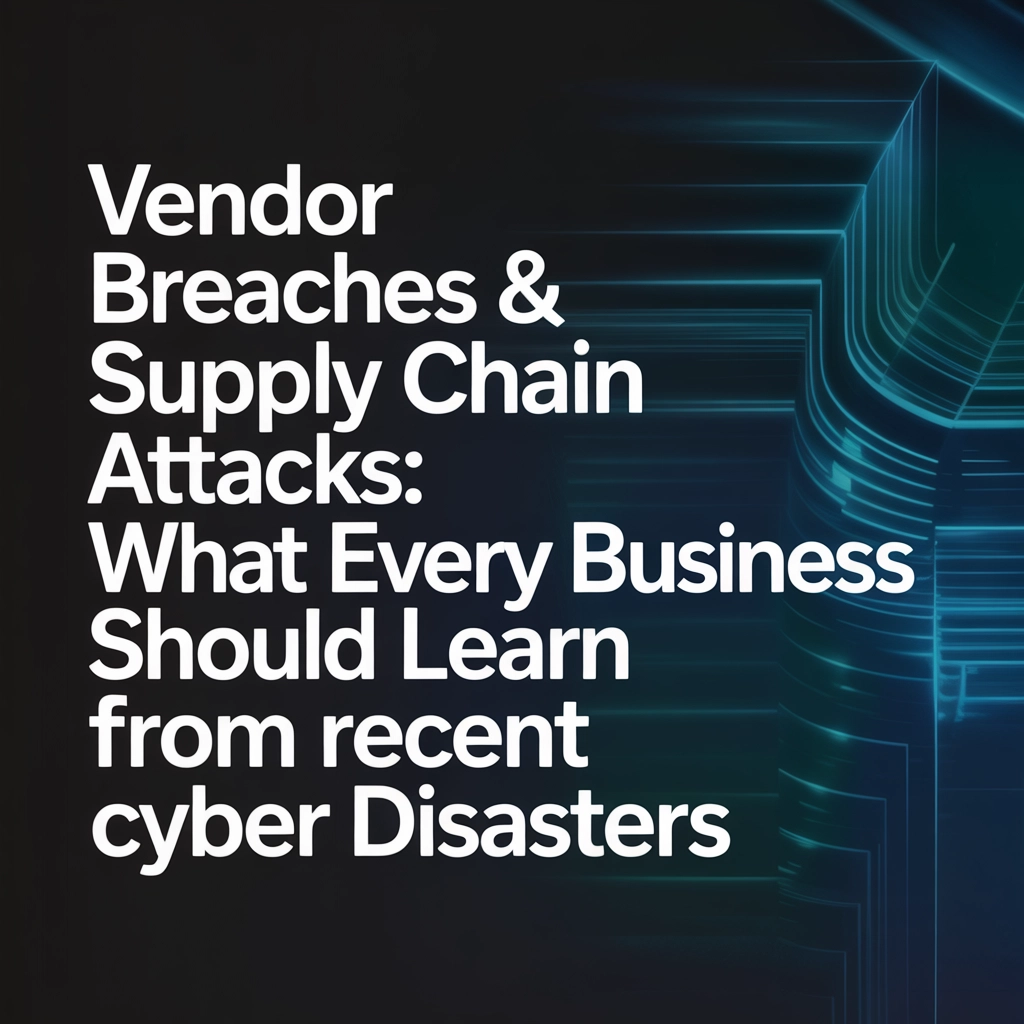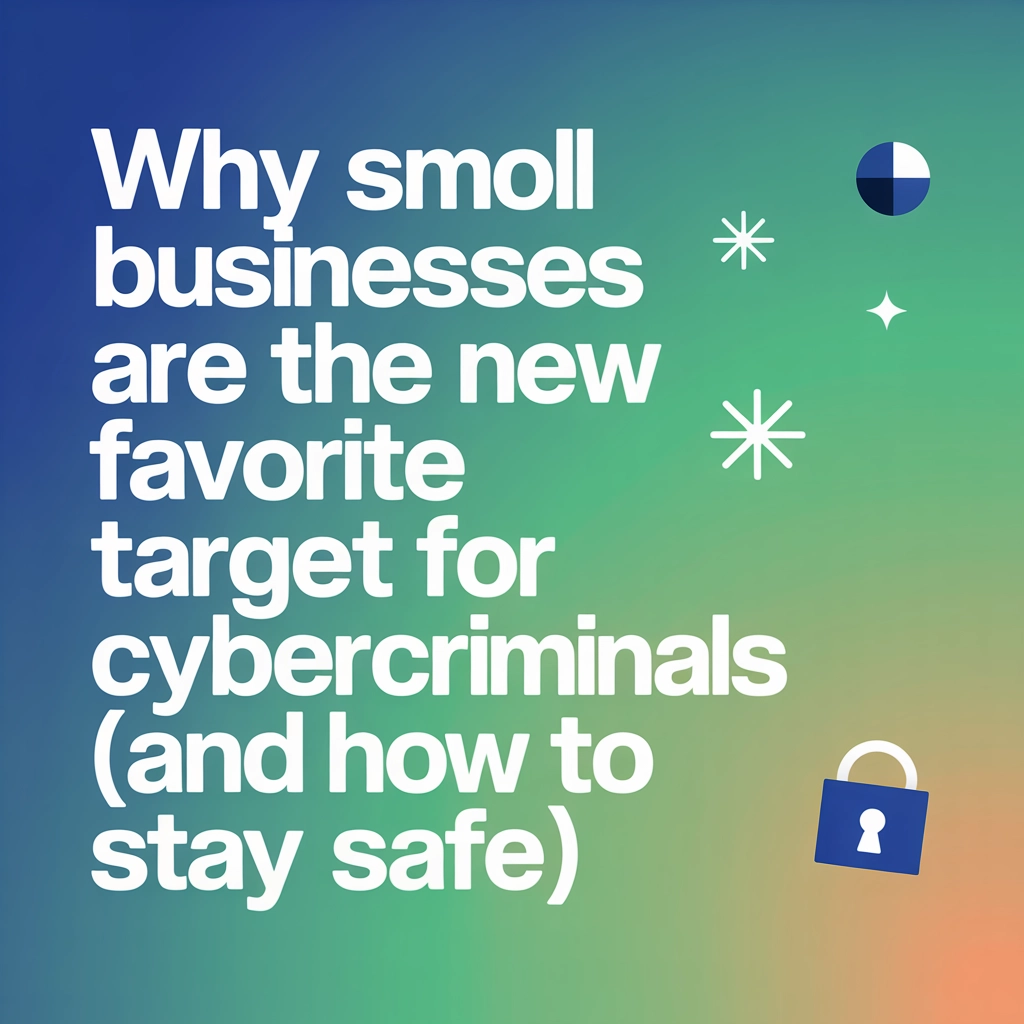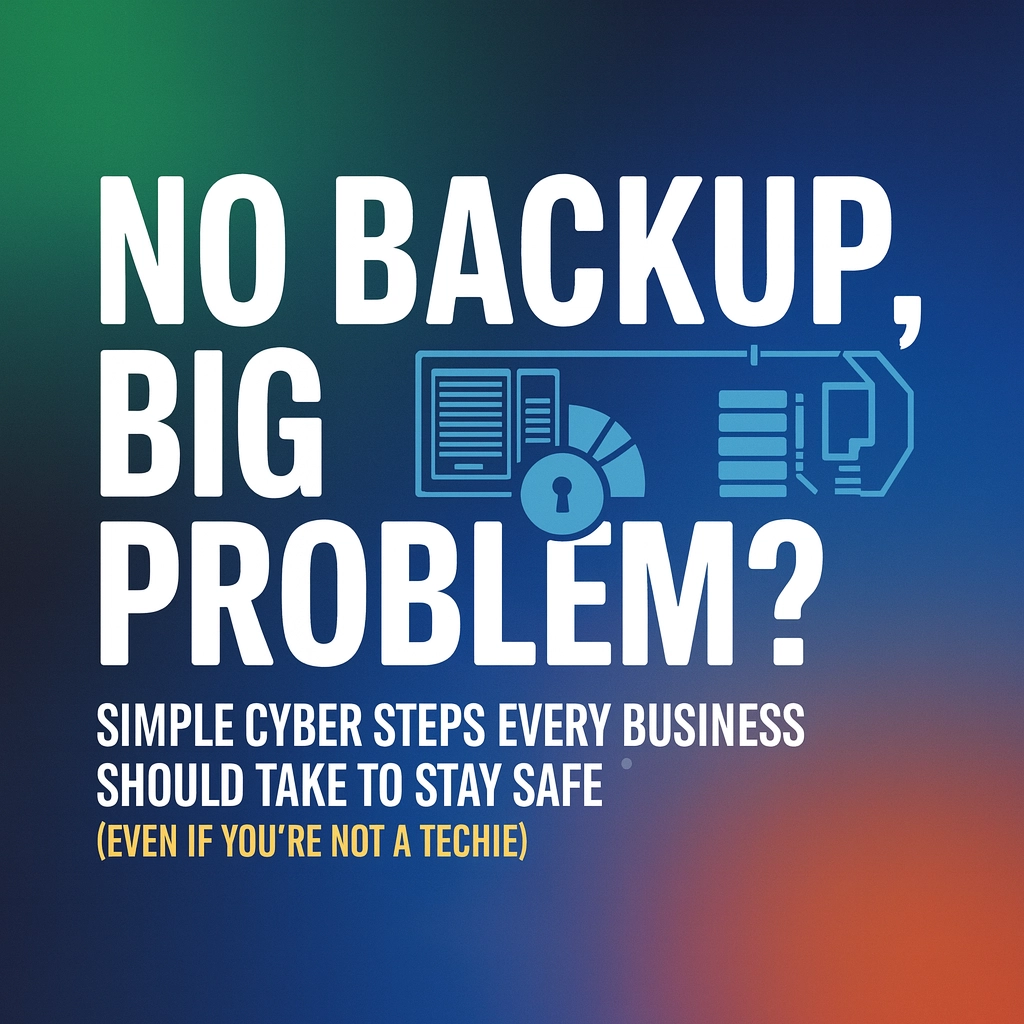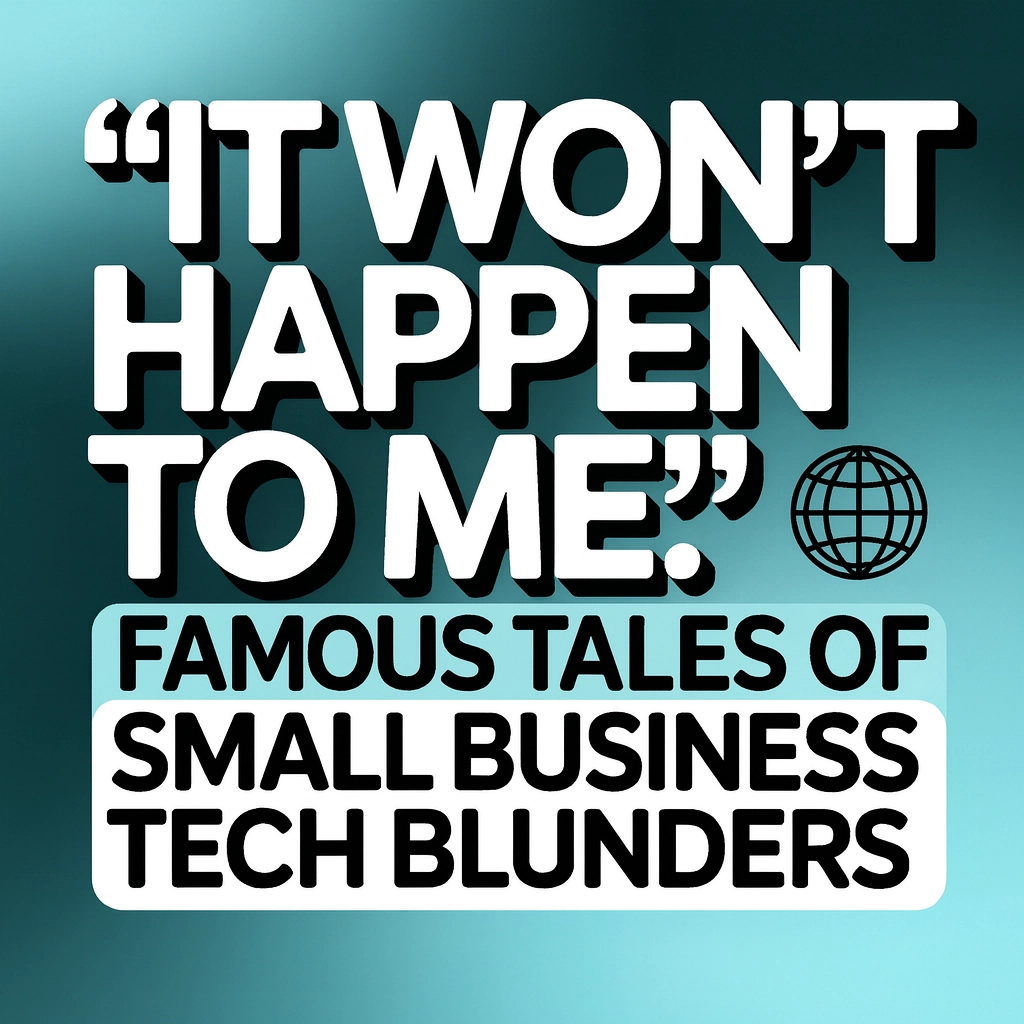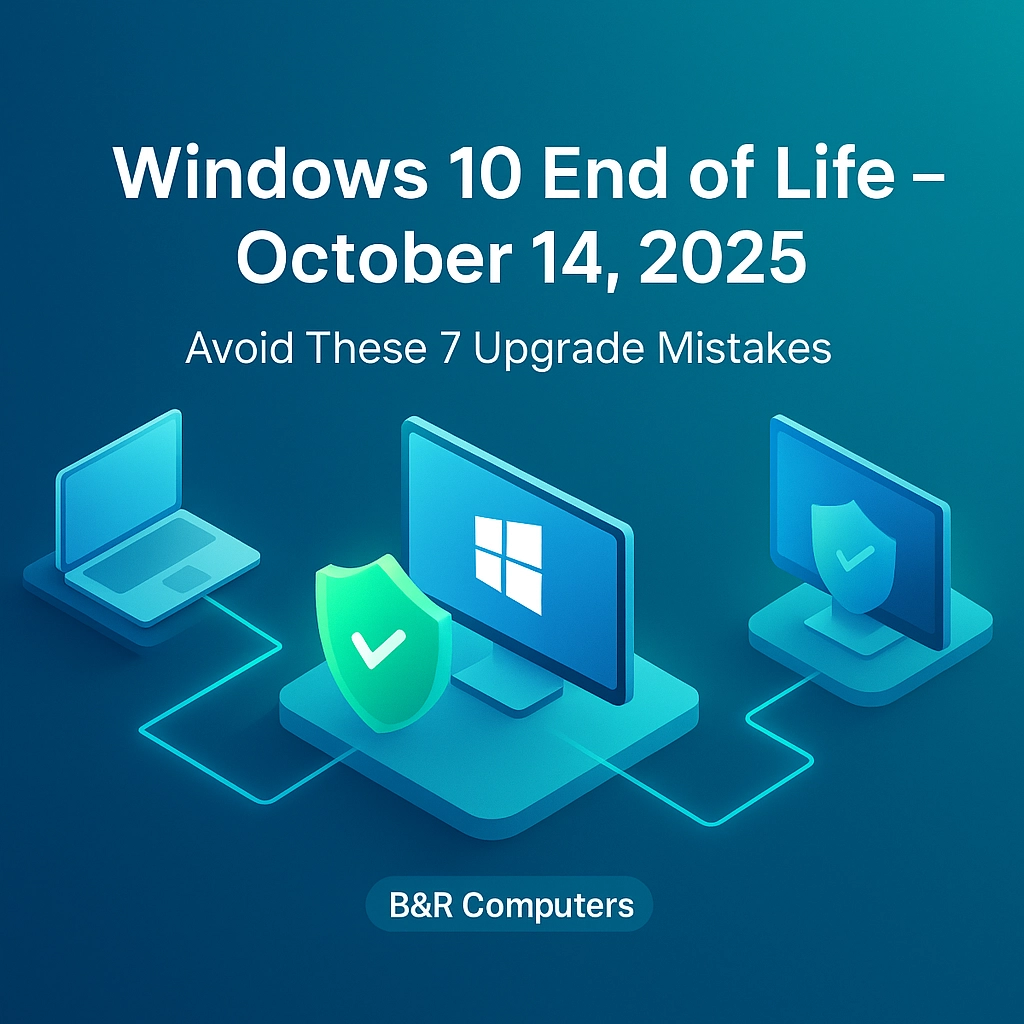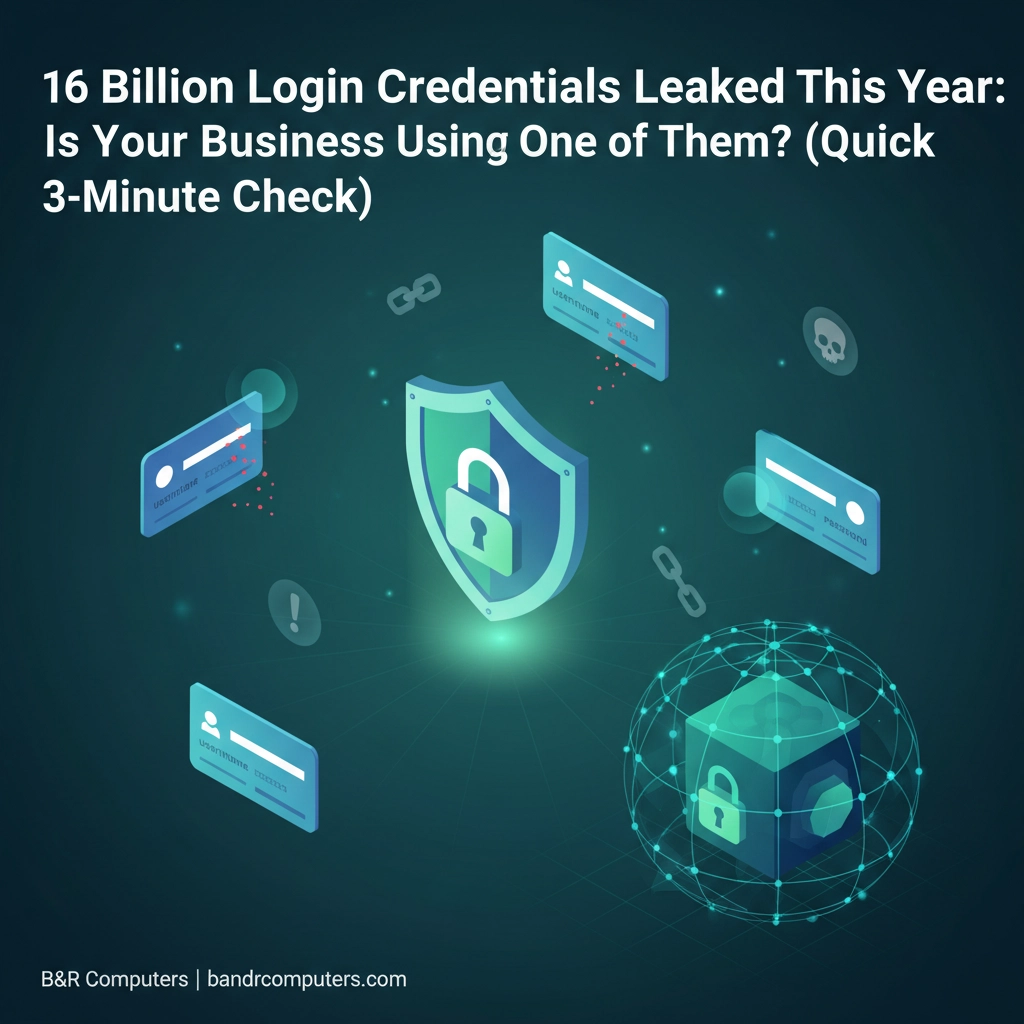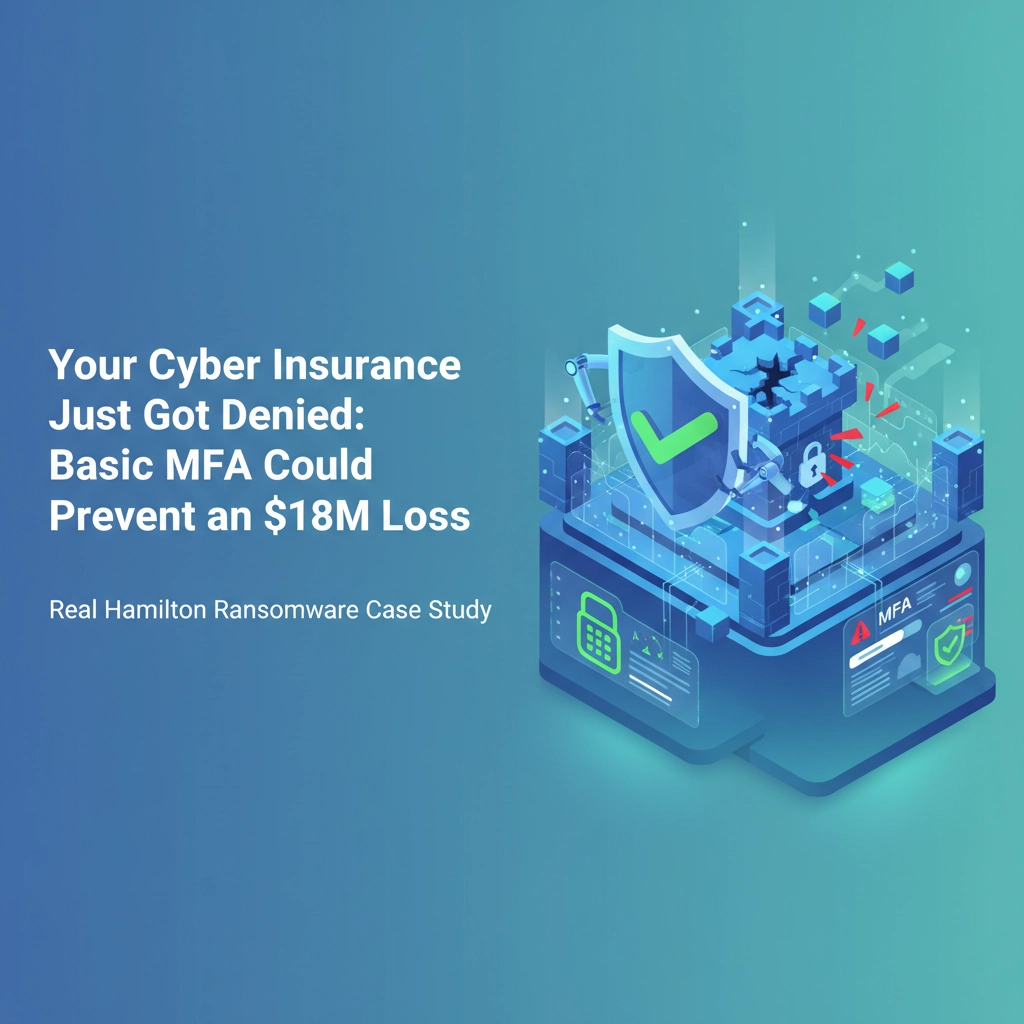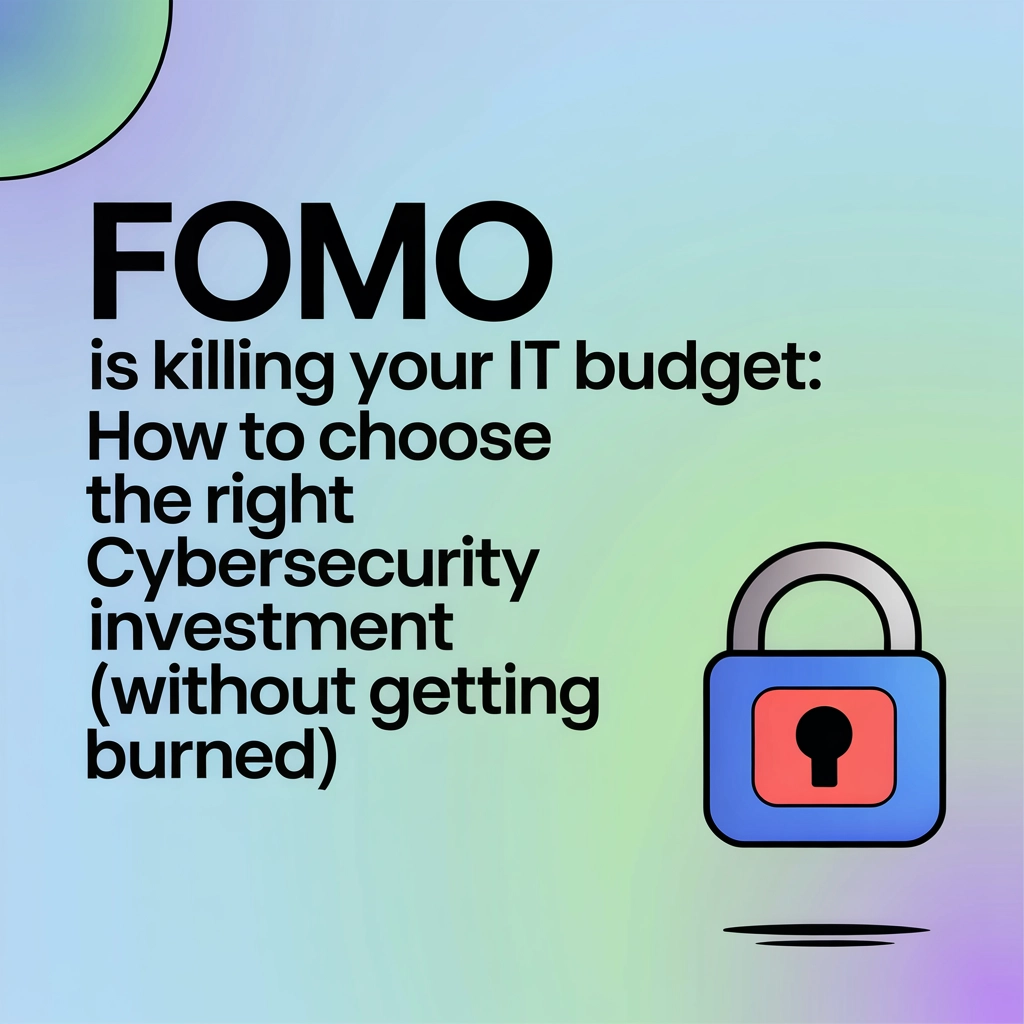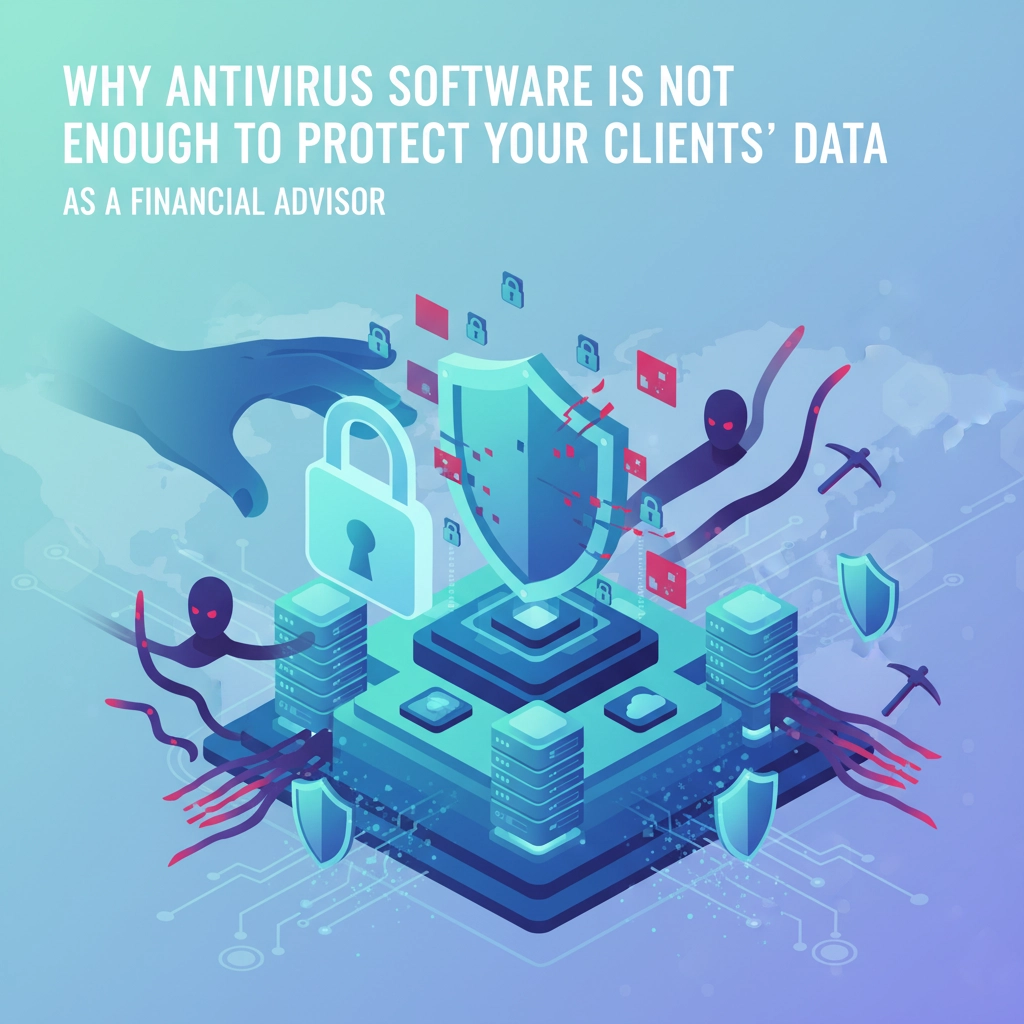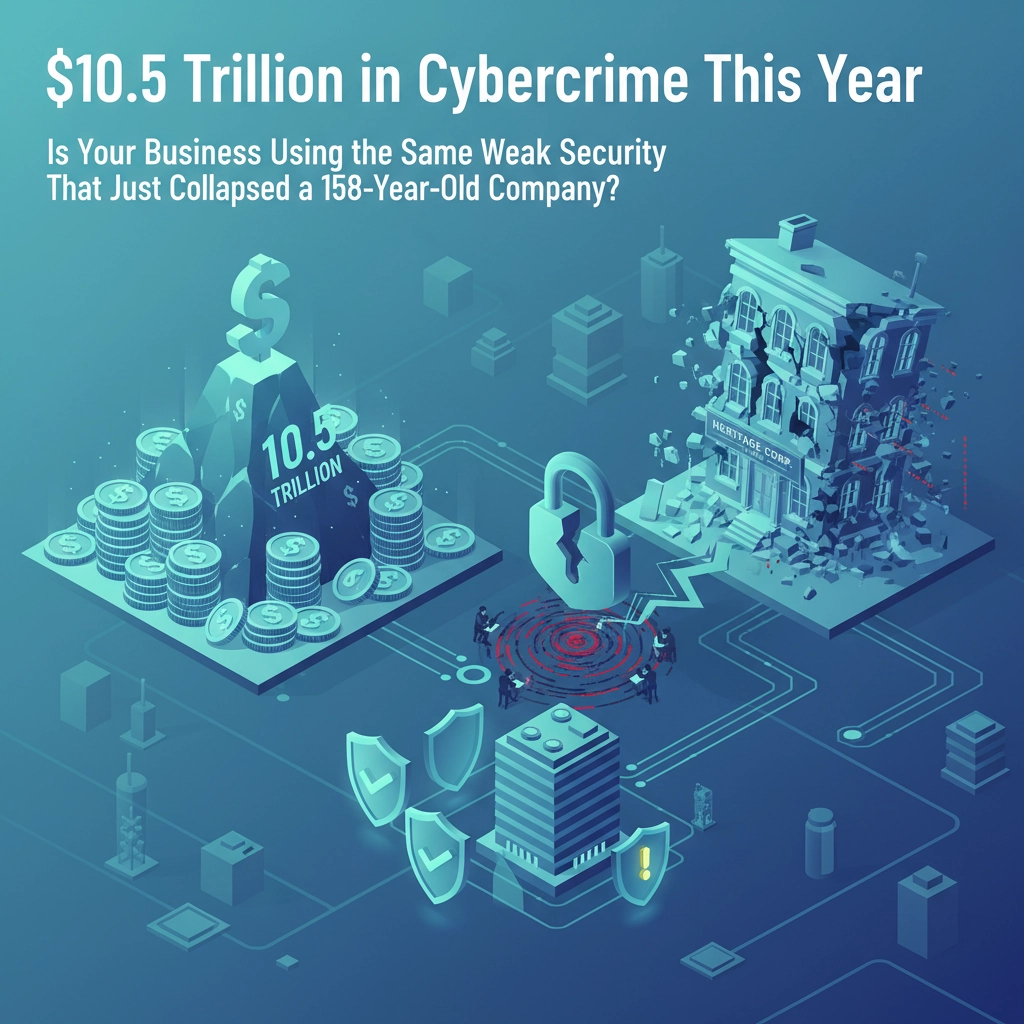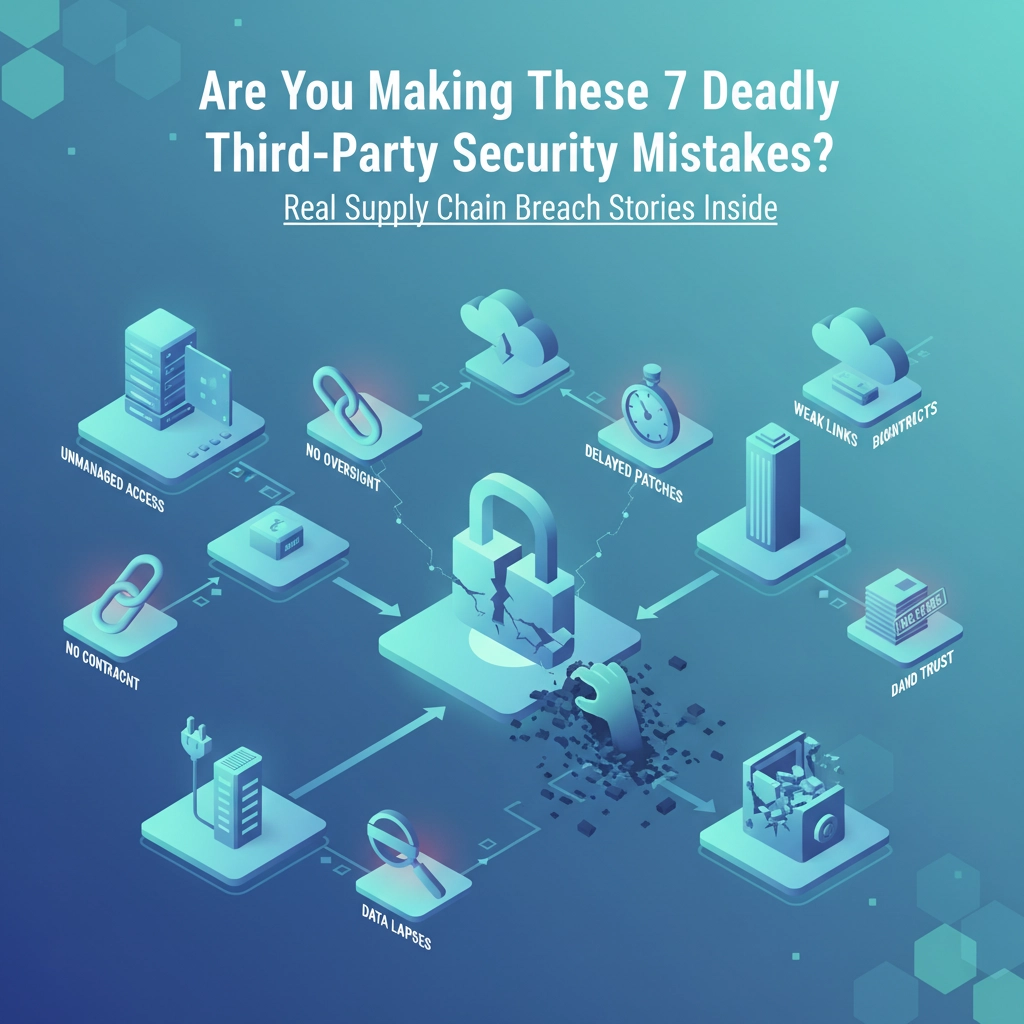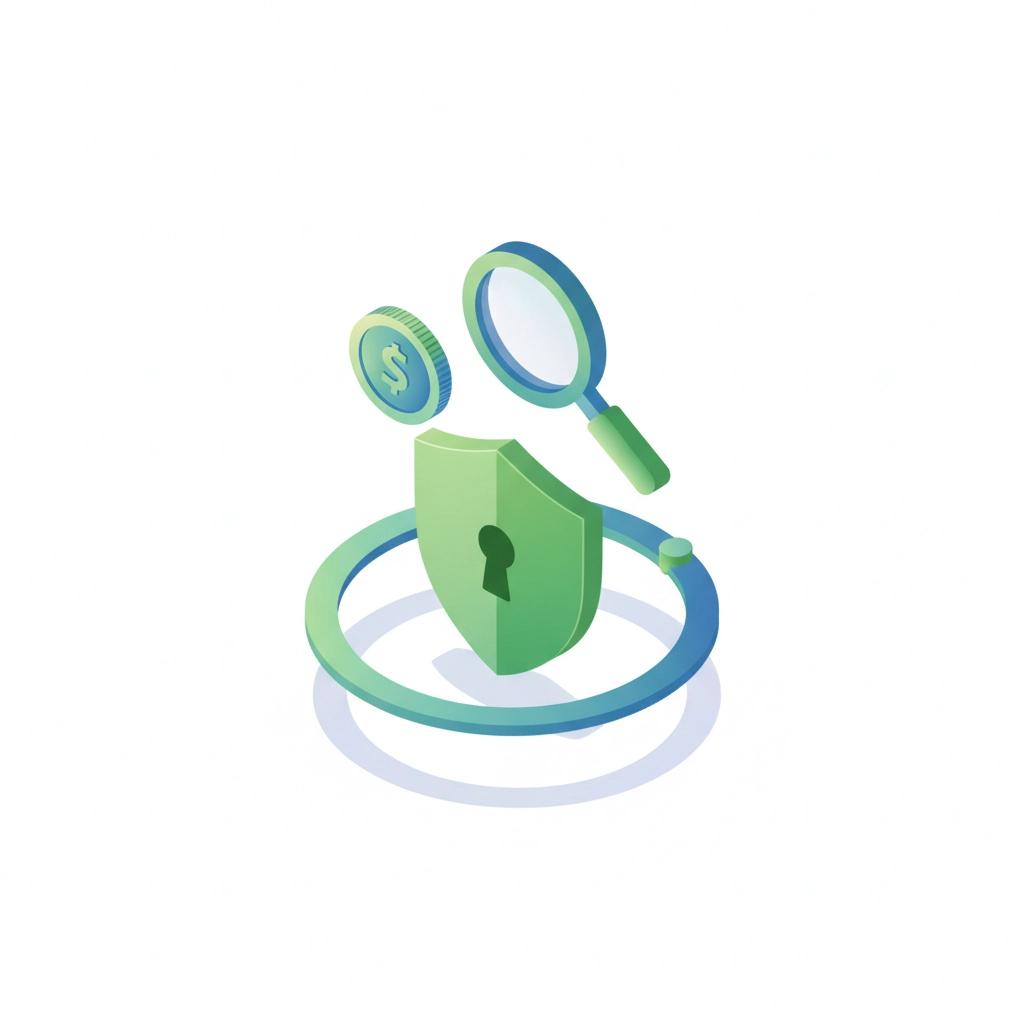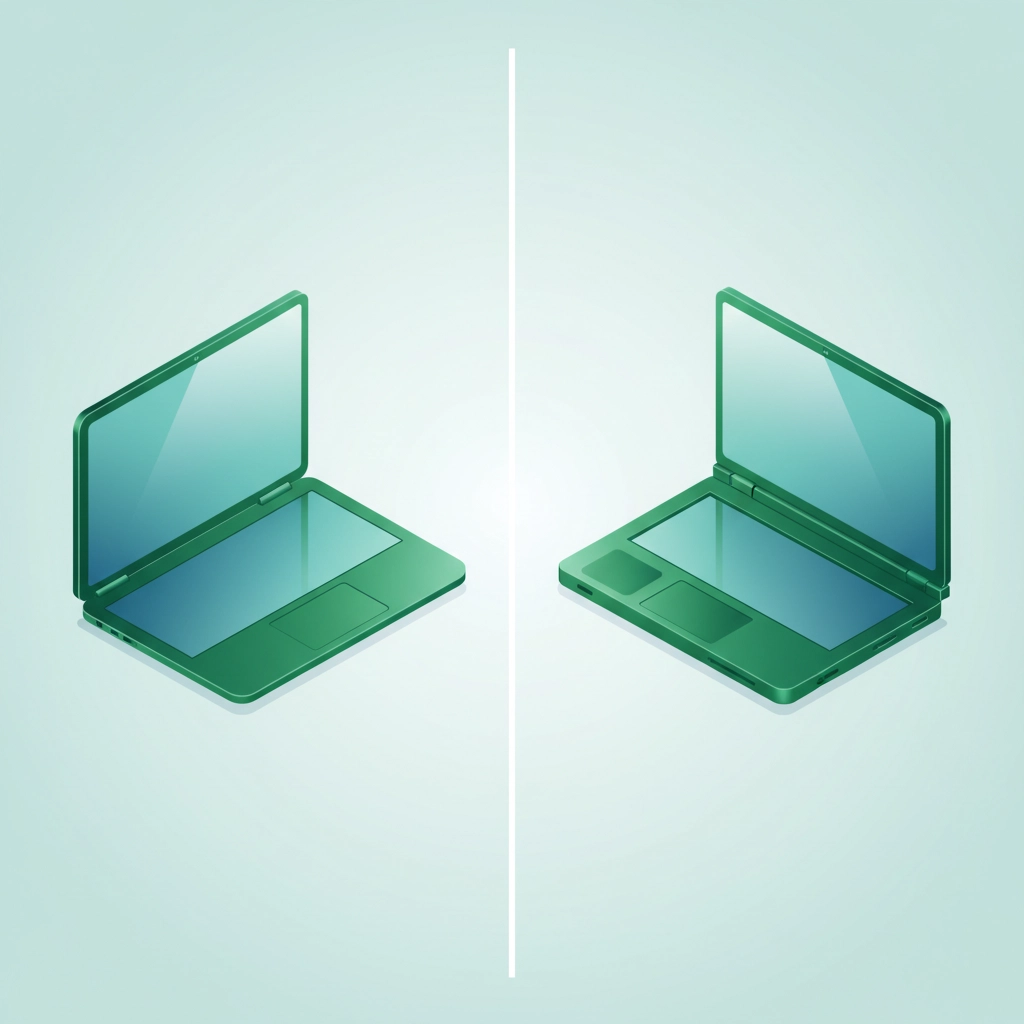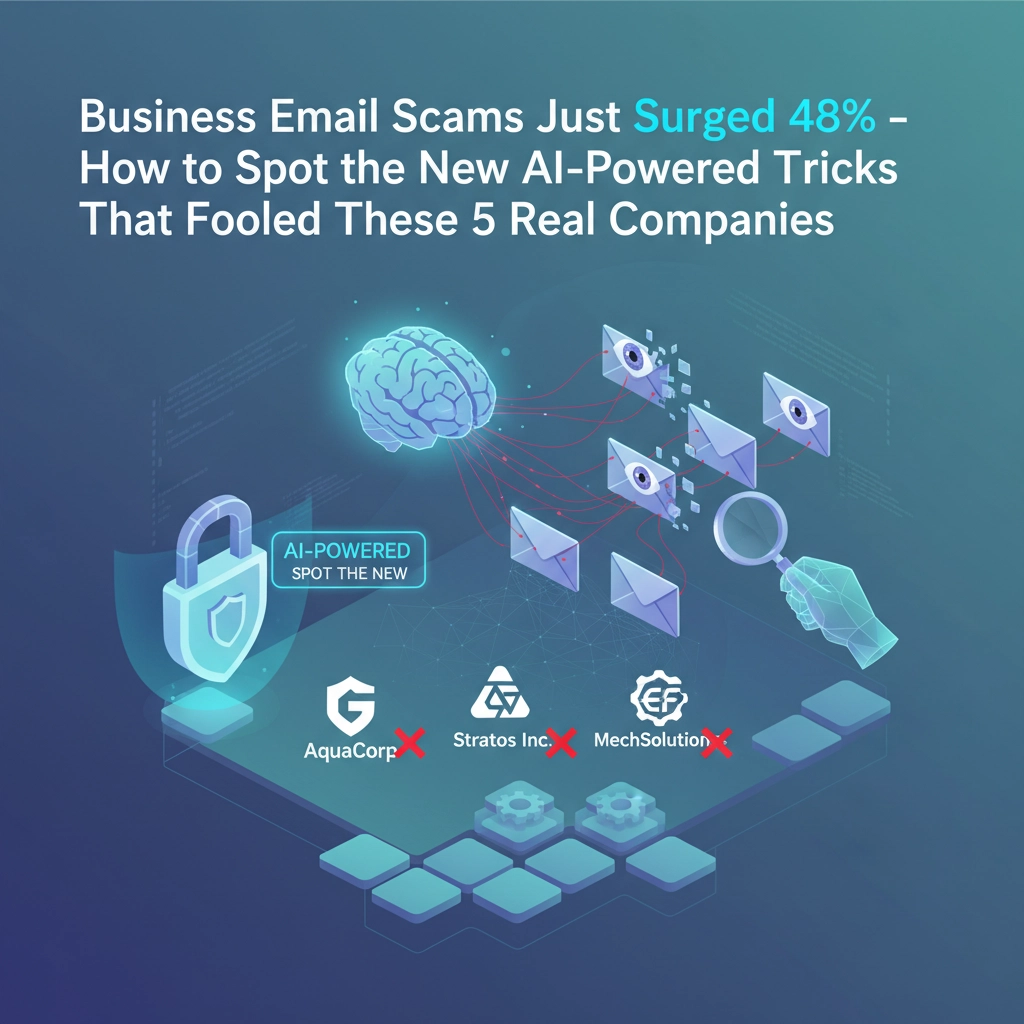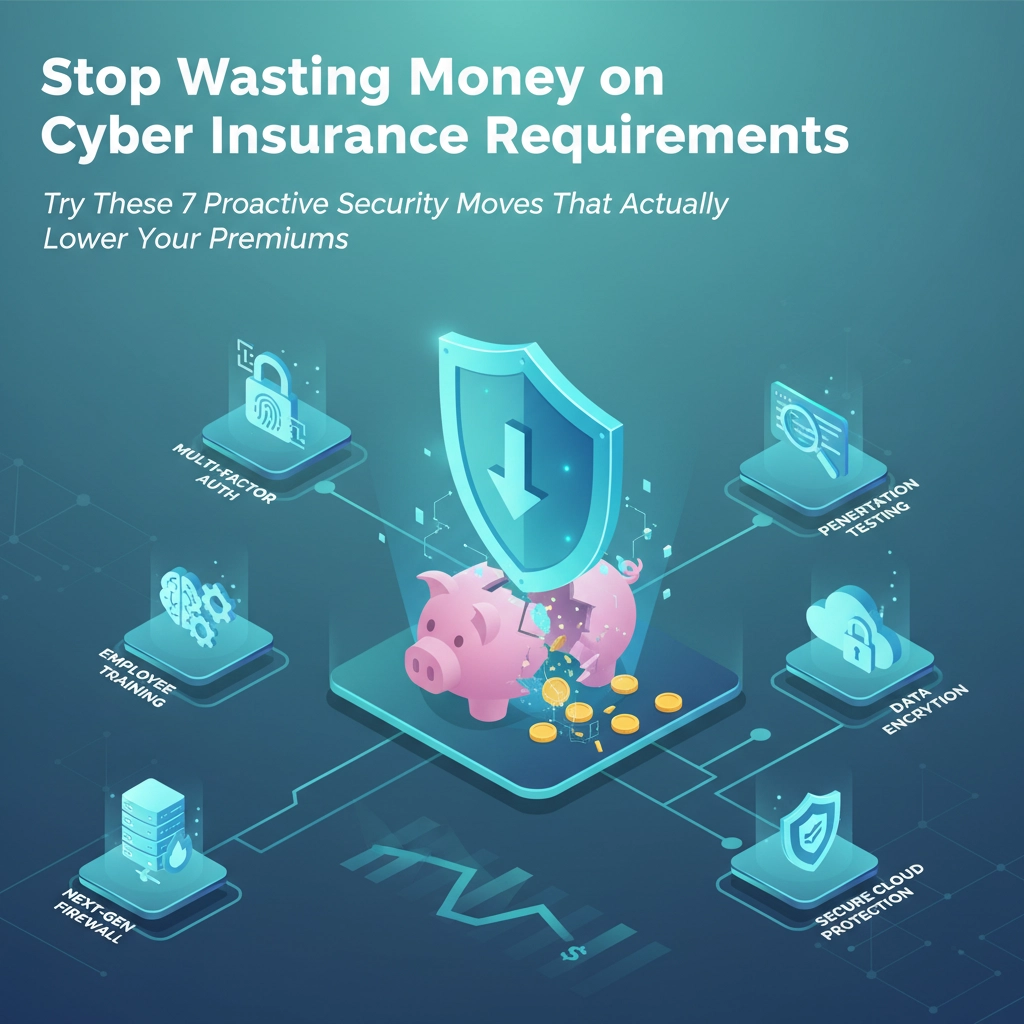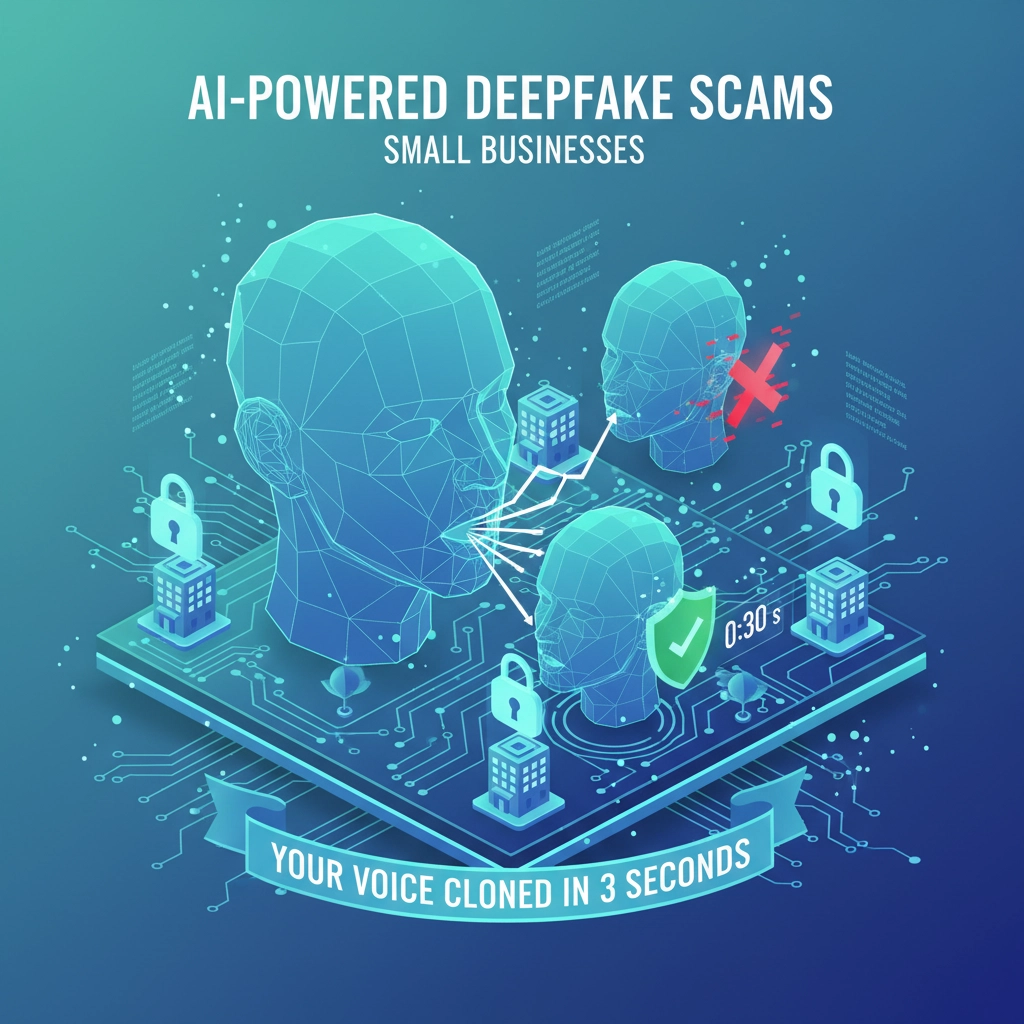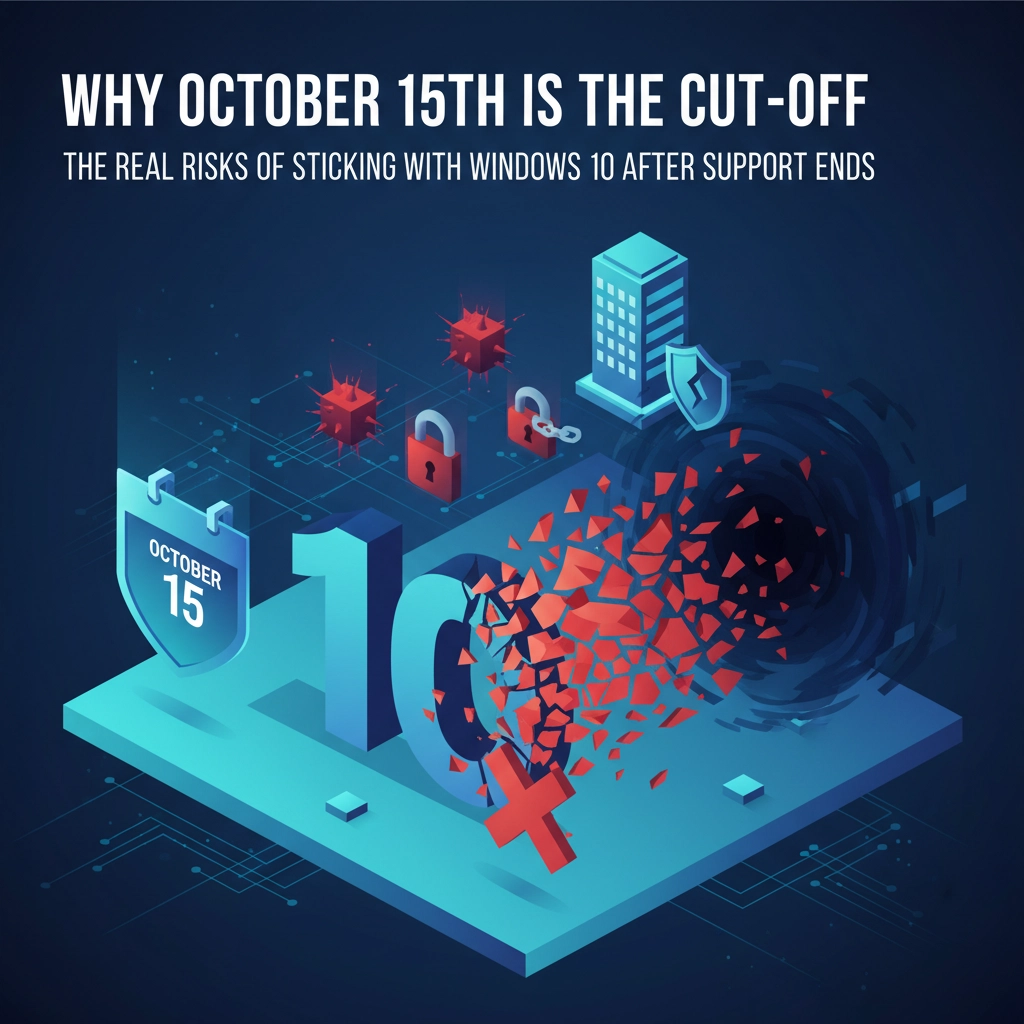Here's a scenario that plays out in small businesses every day: Sarah, a marketing consultant, stores all her client files on Google Drive. She feels secure knowing everything is "backed up" in the cloud. Then one morning, she accidentally deletes an entire client folder. Worse yet, her Google Drive syncs this deletion across all her devices before she realizes what happened.
Sarah just learned the hard way that cloud storage isn't the same as backup.
If you're like most small business owners, you probably think services like Google Drive, OneDrive, or Dropbox are keeping your data safe. After all, they're in the cloud, they sync everywhere, and they're convenient. But here's the reality: these platforms are designed for file sharing and collaboration, not comprehensive data protection.
The Critical Difference Between Cloud Storage and True Backup
Think of cloud storage as your filing cabinet and true backup as your safety deposit box. Your filing cabinet (cloud storage) makes files easily accessible for daily work, but it's not designed to protect against every disaster. Your safety deposit box (true backup) exists specifically to keep copies safe, even when everything else goes wrong.
Cloud storage services are built around three core functions:
- Making files easily accessible from anywhere
- Enabling real-time collaboration
- Syncing changes across devices instantly
True backup solutions have a completely different mission:
- Creating multiple copies of your data
- Protecting against data loss from any cause
- Enabling complete system recovery
- Maintaining historical versions of files

The fundamental problem is that cloud storage platforms treat your data as the primary working copy. When something goes wrong with that data, whether it's accidental deletion, ransomware, or corruption, the problem spreads everywhere the service syncs.
The Hidden Risks of Relying on Cloud Storage for Backup
1. The Sync Problem Works Against You
Cloud storage's biggest selling point, instant synchronization, becomes its biggest weakness when used as backup. Here's what happens:
- You accidentally delete a file or folder
- The deletion syncs to all your devices within minutes
- The "backup" copy disappears along with your original
- You're left with no recovery option
This isn't a backup failure; it's the system working exactly as designed. True backup systems maintain separate, independent copies that don't automatically mirror deletions or changes.
2. Ransomware Spreads Like Wildfire
When ransomware hits a device connected to cloud storage, the encrypted files often sync to the cloud and then to every other connected device. Instead of having a clean backup to restore from, you might find your "backup" has been compromised too.
3. Limited File Recovery Options
Most cloud storage services offer basic version history, but it's limited:
- Google Drive keeps versions for only 30 days (or 100 versions, whichever comes first)
- OneDrive retains versions for 30 days for most files
- Recovery options are file-by-file, not system-wide
Compare this to enterprise backup solutions that can maintain months or years of versions and restore entire systems to specific points in time.
4. You Don't Control the Infrastructure
When you rely solely on cloud storage, you're putting all your eggs in one basket that you don't control:
- Service outages can leave you unable to access critical files
- Account issues or policy violations could lock you out
- The provider could change terms, pricing, or features without notice

What True Backup Actually Looks Like
A proper backup strategy follows what IT professionals call the 3-2-1 rule:
- 3 copies of important data (including the original)
- 2 different storage types or locations
- 1 copy stored offsite
Here's how this might work for a small business:
- Original data on your computer or server
- Local backup on an external drive or network storage
- Cloud backup using a dedicated backup service (not cloud storage)
True backup solutions also provide:
- Automated scheduling – Backups happen without you remembering
- Complete system images – Not just files, but entire system configurations
- Granular recovery – Restore individual files or entire systems
- Versioning – Multiple historical copies of files
- Security features – Encryption and immutable storage options
Budget-Friendly Backup Solutions for Small Businesses
You don't need enterprise-level budgets to implement proper backup. Here are practical options:
For Individual Users and Very Small Teams
- Carbonite or IDrive for automated cloud backup
- External hard drives with built-in backup software
- Time Machine (Mac) or File History (Windows) for local backups
For Small Businesses (5-50 employees)
- Acronis Cyber Backup for comprehensive protection
- Veeam Backup & Replication Community Edition (free for up to 10 workloads)
- Network-attached storage (NAS) devices with built-in backup features
Hybrid Approach (Recommended)
Combine local and cloud backup:
- Use local backup for quick daily recovery
- Use cloud backup for disaster recovery
- Keep using cloud storage for collaboration, but don't count on it for protection

Setting Up Your Real Backup Strategy
Step 1: Inventory Your Critical Data
Make a list of:
- Customer databases and contact information
- Financial records and accounting data
- Project files and intellectual property
- Email archives
- System configurations and software licenses
Step 2: Choose Your Backup Methods
Based on your budget and technical comfort level:
- Simple: Automated cloud backup service + external drive
- Comprehensive: Local NAS + cloud backup + occasional offline copies
- Enterprise: Managed backup service with multiple retention periods
Step 3: Test Your Backups Regularly
A backup you can't restore is worthless. Schedule monthly tests where you:
- Restore a few files from different time periods
- Verify the data is intact and accessible
- Document how long restoration takes
- Update your disaster recovery procedures
Step 4: Create a Recovery Plan
Document:
- Who has access to backup systems
- Step-by-step recovery procedures
- Contact information for backup service providers
- Expected recovery times for different scenarios
Don't Abandon Cloud Storage: Use It Correctly
Cloud storage services aren't inherently bad: they're just not backup solutions. They excel at:
- Collaboration: Multiple people working on the same documents
- Access: Getting to your files from anywhere
- Sharing: Sending files to clients or partners
- Synchronization: Keeping working files updated across devices
Keep using these services for what they do best, but layer proper backup protection underneath.
The Cost of Getting It Wrong
Consider what would happen to your business if you lost:
- All customer contact information
- Financial records for tax season
- Months of project work
- Email communications with clients
For most small businesses, this wouldn't just be an inconvenience: it could be the end of the business. The cost of proper backup is minimal compared to the potential losses.
Take Action Today
Don't wait until disaster strikes to discover your "backup" isn't really backing you up. Start with these immediate steps:
- Audit your current setup: What are you actually protecting right now?
- Choose a real backup solution: Pick one that fits your budget and needs
- Set up automated backups: Don't rely on remembering to do it manually
- Test your recovery process: Make sure you can actually get your data back
Remember, the best backup is the one that works when you need it most. Cloud storage might be convenient, but when your business data is on the line, convenience isn't enough.
Ready to protect your business with real backup solutions? Contact B&R Computers to discuss backup strategies that actually work( before you need them.)